If auto white balance does not produce the desired results, try another setting, choose a color temperature, or use preset manual white balance as described below.
Press the ![]() button and rotate the main command dial until the desired setting is displayed in the rear control panel.
button and rotate the main command dial until the desired setting is displayed in the rear control panel.
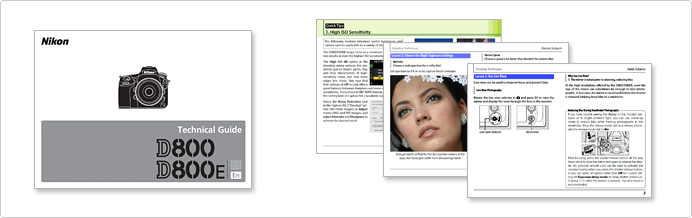
To choose a color temperature for the amber (A) — blue (B) axis, select a white balance of ![]() (Choose color temp.) as described opposite and then press the
(Choose color temp.) as described opposite and then press the ![]() button and rotate the sub-command dial until the desired value is displayed in the rear control panel.
button and rotate the sub-command dial until the desired value is displayed in the rear control panel.

To enter a value directly in increments of 10 K, press the ![]() button and use the multi selector, pressing
button and use the multi selector, pressing ![]() or
or ![]() to highlight digits and
to highlight digits and ![]() or
or ![]() to change.
to change.

To choose a white balance preset, select a white balance setting of ![]() and then press the
and then press the ![]() button and rotate the sub-command dial until the desired preset (d-1 to d-4) is displayed in the rear control panel.
button and rotate the sub-command dial until the desired preset (d-1 to d-4) is displayed in the rear control panel.
To measure white balance for the selected preset, place a neutral gray or white object under the lighting that will be used in the final photograph and follow the steps below.

Rotate the focus-mode selector to ![]() .
.
Press the ![]() button briefly and then press the button until the
button briefly and then press the button until the ![]() icon in the rear control panel starts to flash.
icon in the rear control panel starts to flash.
A flashing ![]() will also appear in the top control panel and viewfinder.
will also appear in the top control panel and viewfinder.
The displays will flash for about 6 s.

Before the indicators stop flashing, frame the reference object so that it fills the viewfinder and press the shutter-release button all the way down. The camera will measure a value for white balance and store it in the selected preset.
No photograph will be recorded; white balance can be measured accurately even when the camera is not in focus.
If the camera was able to measure a value for white balance, ![]() will flash in the control panels for about 6 s, while the viewfinder will show a flashing
will flash in the control panels for about 6 s, while the viewfinder will show a flashing ![]() .
.

NOTE
The camera may be unable to measure white balance at high ISO sensitivities. If the camera fails to measure white balance, reduce ISO sensitivity and try again.
Press the ![]() button and rotate the sub-command dial to select from presets d-1 to d-4 to choose a white balance preset.
button and rotate the sub-command dial to select from presets d-1 to d-4 to choose a white balance preset.
Using bracketing if you have trouble adjusting white balance. Every time you take a photo, the camera will create multiple copies, each with a different white balance.
Select WB bracketing for Custom Setting e6 (Auto bracketing set).
Note that white balance bracketing is not available with NEF (RAW) image quality options.

Pressing the ![]() button, rotate the main command dial to choose the number of copies (up to 9).
button, rotate the main command dial to choose the number of copies (up to 9).

At settings other than 0, a ![]() icon and bracketing indicator appear in the top control panel and
icon and bracketing indicator appear in the top control panel and ![]() is displayed in the viewfinder.
is displayed in the viewfinder.

Pressing the ![]() button, rotate the sub-command dial to choose an increment of 1 (5 mired), 2 (10 mired), or 3 (15 mired).
button, rotate the sub-command dial to choose an increment of 1 (5 mired), 2 (10 mired), or 3 (15 mired).


Each shot is processed to create the selected number of copies; with each copy, white balance is incremented by the selected amount, starting from the value selected for white balance fine-tuning.
If space is insufficient for all the copies, ![]() and the icon for the affected card will flash in the top control panel,
and the icon for the affected card will flash in the top control panel, ![]() will flash in the viewfinder, and the shutter release will be disabled. Shooting can begin when a new memory card is inserted.
will flash in the viewfinder, and the shutter release will be disabled. Shooting can begin when a new memory card is inserted.

White Balance Bracketing
White balance bracketing affects color temperature (amber-blue) only. No adjustments are made on the green magenta axis.
In self-timer mode, the number of copies specified in the white-balance program will be created each time the shutter is released, regardless of the option selected for Custom Setting c3 (Self-timer) > Number of shots.
If the camera is turned off while the memory card access lamp is lit, the camera will power off only after all copies have been recorded.
To cancel bracketing, press the ![]() button and rotate the main command dial until the number of copies is 0
button and rotate the main command dial until the number of copies is 0 ![]() and
and ![]() is no longer displayed. The program last in effect will be restored the next time bracketing is activated.
is no longer displayed. The program last in effect will be restored the next time bracketing is activated.
Bracketing can also be cancelled by performing a two-button reset, although in this case, the bracketing program will not be restored the next time bracketing is activated.
Follow the steps below to copy a value for white balance from an existing photograph to a selected preset.
Press ![]() and select White balance in the shooting menu.
and select White balance in the shooting menu.
Highlight Preset manual and press ![]() .
.

Highlight the destination preset ( d-1 to d-4 ) and press the center of the multi selector.
To set white balance to the copied value, press the ![]() button and rotate the sub-command dial to select the preset chosen in this step.
button and rotate the sub-command dial to select the preset chosen in this step.

Highlight Select image and press ![]() .
.

Highlight the source image.
To view the highlighted image full frame, press and hold the ![]() button.
button.

To view images in other locations, press ![]() and select the desired card and folder.
and select the desired card and folder.

Press ![]() to copy the white balance value for the highlighted photograph to the selected preset.
to copy the white balance value for the highlighted photograph to the selected preset.
Digitutor is a Nikon website featuring various information that includes basic knowledge, useful techniques, and tips on taking good photos with Nikon Digital Cameras.
