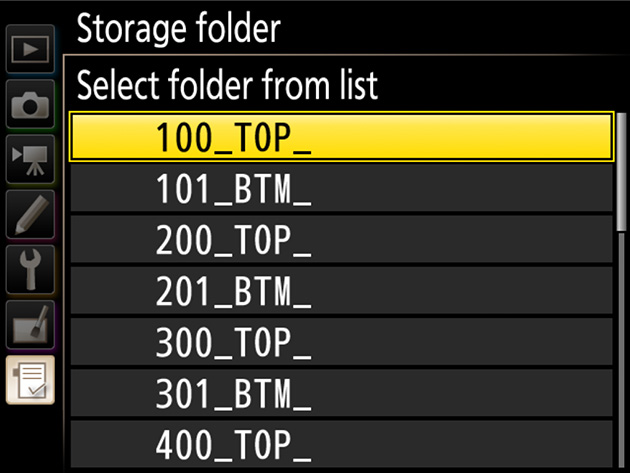Create folders before going on a shoot and use them to organize photos by scene. If you’re photographing soccer or baseball, you can create folders for each half or inning, making photos easier to find and organize later on.
Use the Storage folder > Rename and Select folder by number options in the photo shooting menu to create folders. To create folders for the first inning at a ball game:
1 Enter a name for the tops of the innings.
Select Rename, enter an appropriate five-character name (e.g., “_TOP_”), and press .
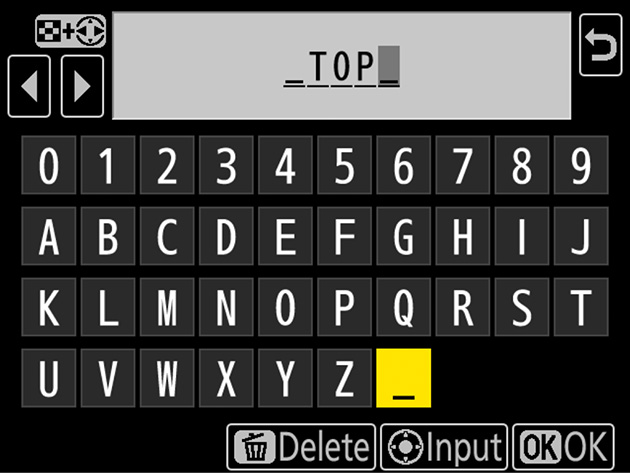
2 Create a folder for the top of the first inning.
Choose Select folder by number and select folder number 100. Press to create a folder named “100_TOP_”.
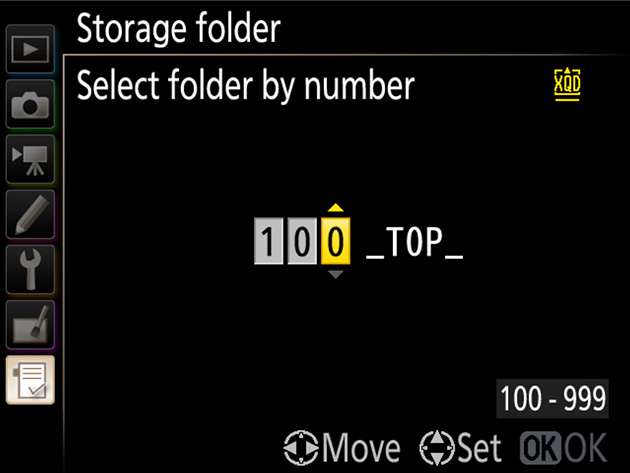
3 Enter a name for the bottoms of the innings.
Select Rename, enter an appropriate name (e.g., “_BTM_”), and press .
4 Create a folder for the bottom of the first inning.
Each folder number can be used only once. Choose Select folder by number and select folder number 101. Press to create a folder named “101_BTM_”.
You can now create folders for the remaining innings:
1 Create a folder for the top of the second inning.
Choose Select folder from list, select a folder named “_TOP_”, then choose Select folder by number and select folder number 200. Press to create a folder named “200_TOP_”.
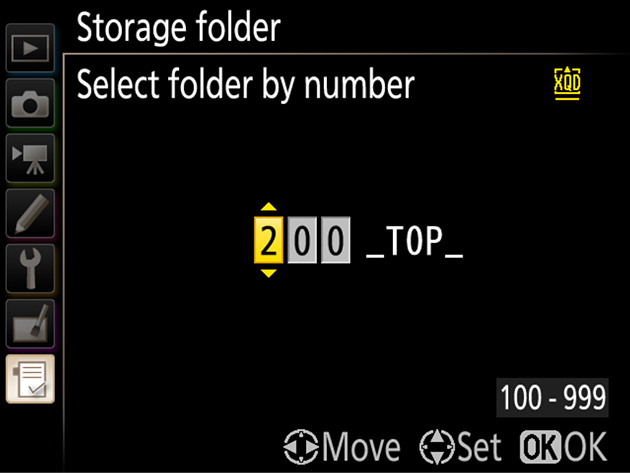
2 Create a folder for the bottom of the second inning.
Choose Select folder from list, select a folder named “_BTM_”, then choose Select folder by number and select folder number 201. Press to create a folder named “201_BTM_”. Repeat until you have created folders for all nine innings.
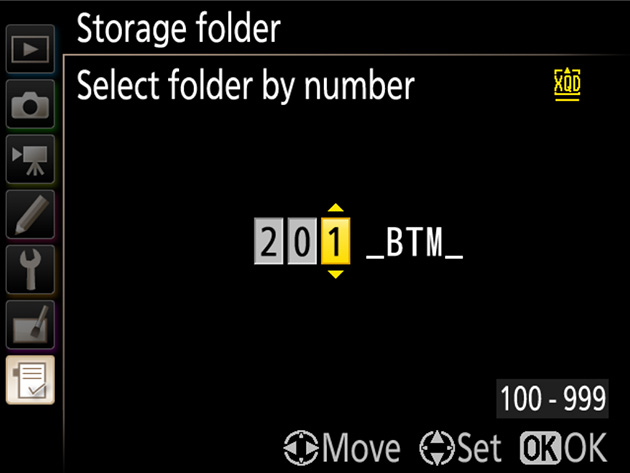
Before starting shooting at the top and bottom of each inning, use Select folder from list to choose the appropriate folder.