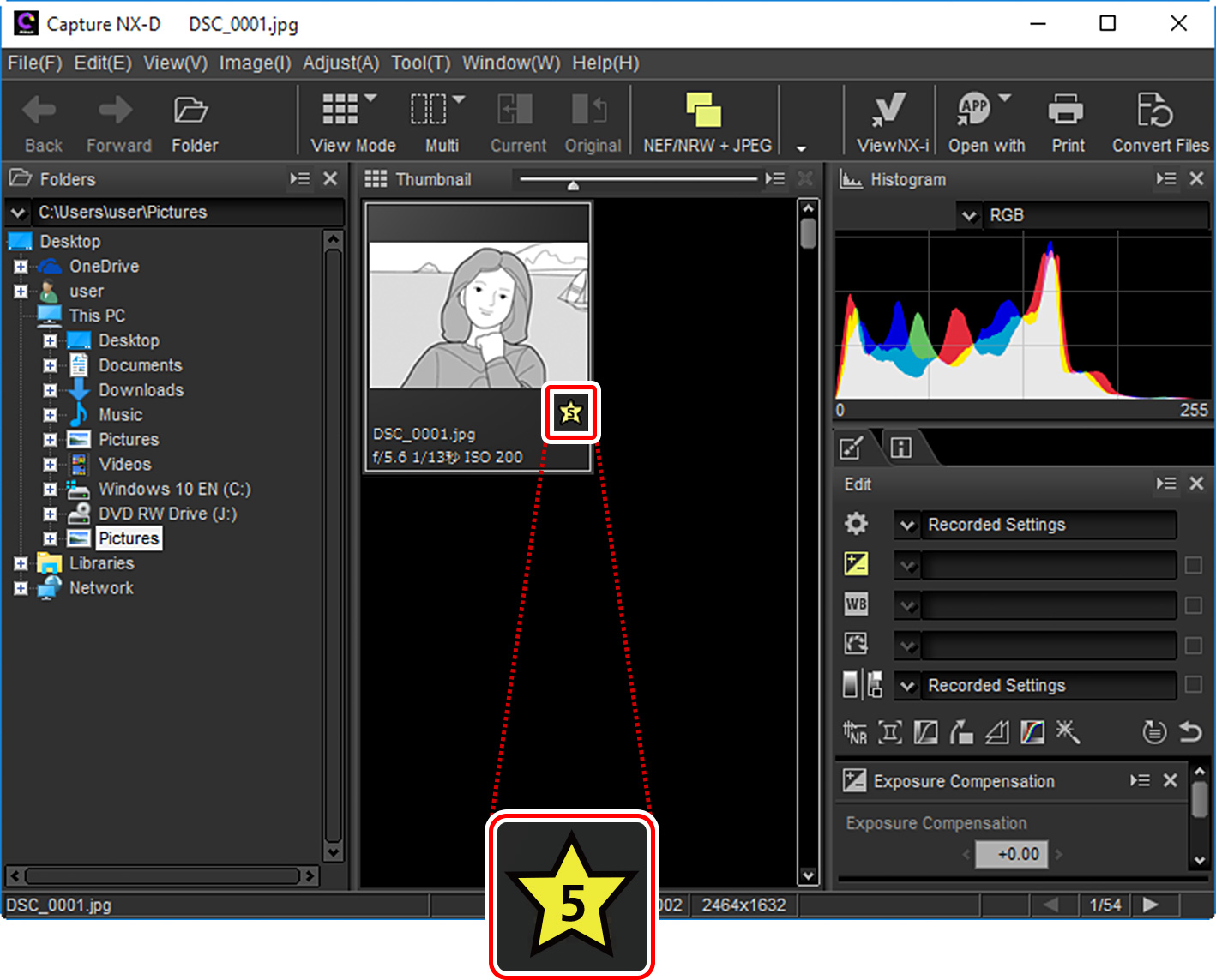In addition to the multi selector and other controls used for playback on earlier cameras, the D500 features a touch screen. You can page through pictures by flicking left or right and zoom in by double-tapping the monitor, making it faster to find pictures and check focus. You can also protect or rate pictures to make them easier to find.
The touch screen supports the following gestures:
| Flick | Flick a finger a short distance left or right across the monitor.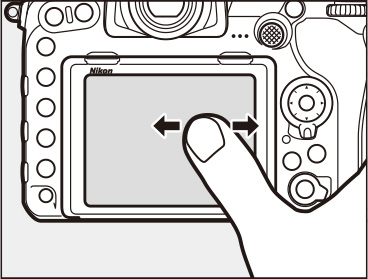
|
|---|---|
| Slide | Slide a finger over the monitor.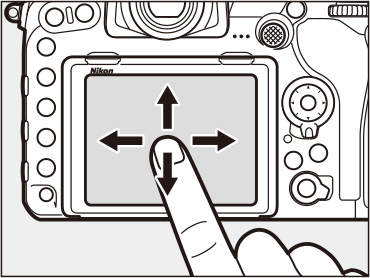
|
| Double-Tap | Tap the monitor twice quickly.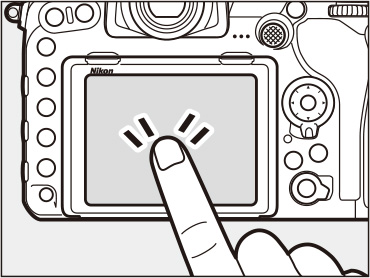
|
| Stretch/Pinch | Place two fingers on the monitor and move them apart or pinch them together.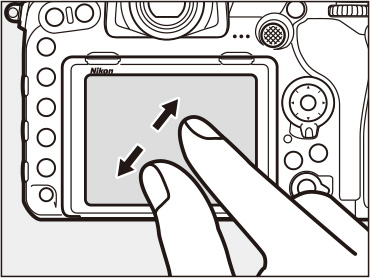
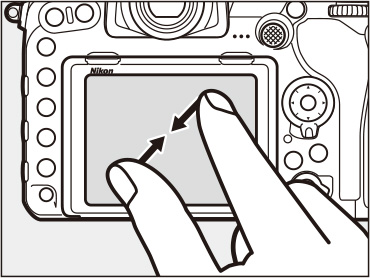
|
Assigning Playback to a control on the right side of the camera lets you start and stop playback with your right hand while your left hand continues to support the camera, ready for the next shot. Use Custom Setting f1 (see this section) to assign Playback to the Fn1 or Pv button or the center of the sub-selector, or use Custom Setting f10 (Assign MB‑D17 buttons) to assign Playback to the Fn button on optional MB‑D17 battery packs.
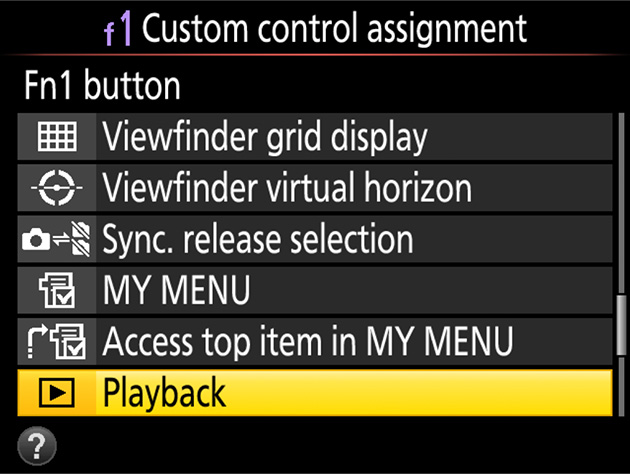
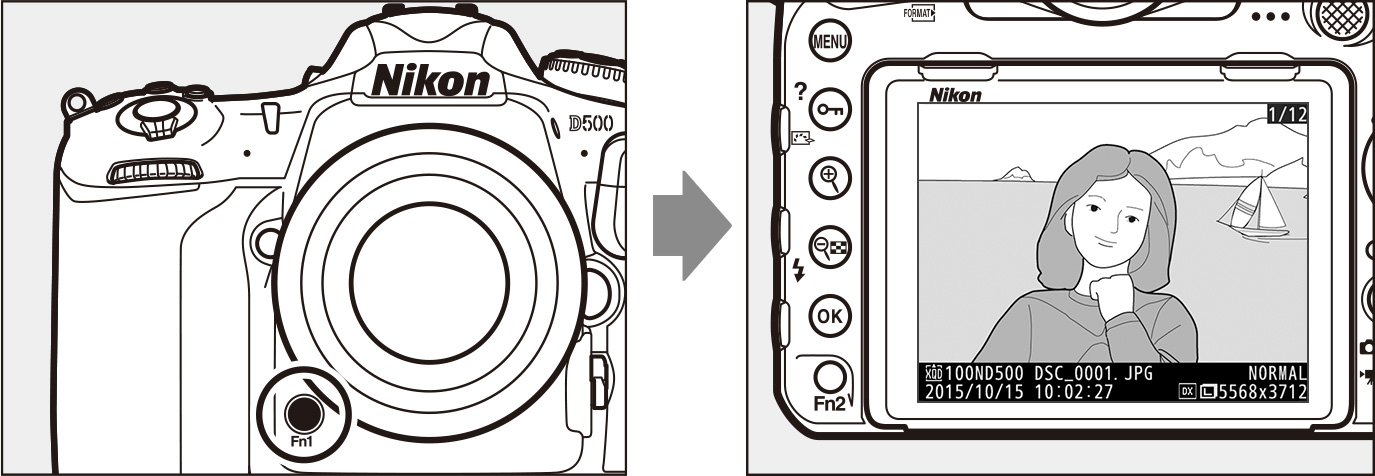
Flick left or right or press or to view additional images in full-frame playback. To scroll quickly, keep the multi selector pressed or touch the bottom of the display to bring up the frame advance bar and then drag the slider left or right.
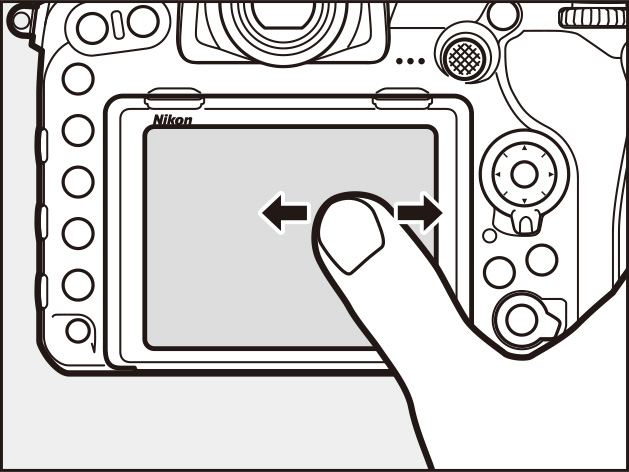
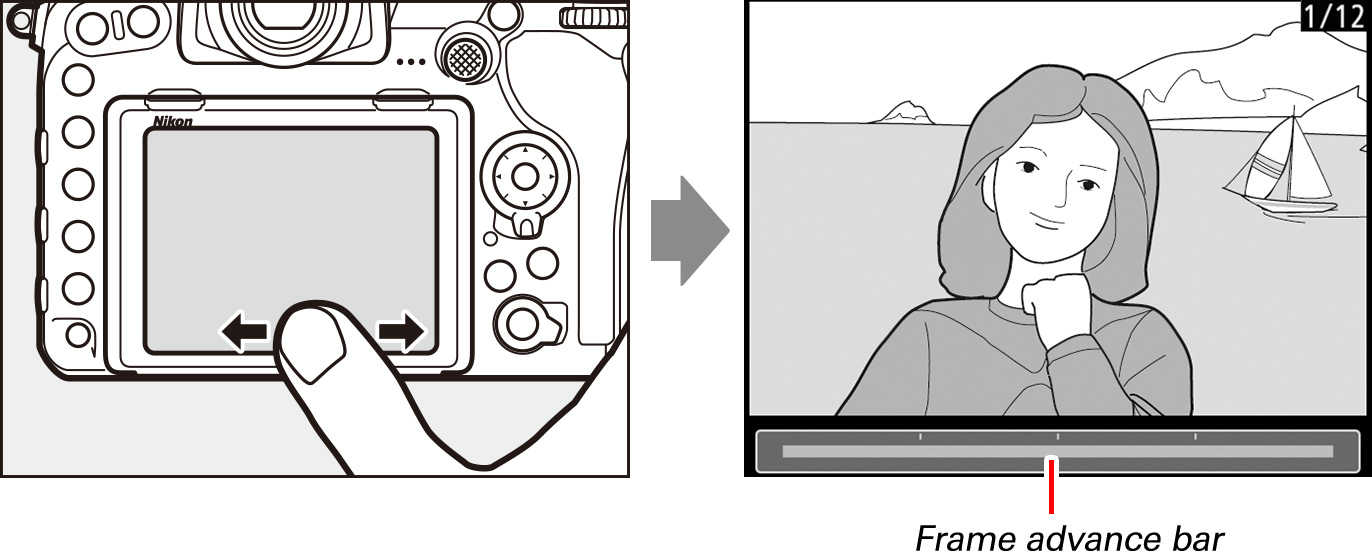
To use the command dials to scroll through pictures in full frame playback, select On for Custom Setting f4 (Customize command dials) > Menus and playback. You can then use Custom Setting f4 (Customize command dials) > Sub-dial frame advance to choose whether the sub-command dial is used to select folders, to skip forward or back 10 or 50 frames at a time, or to skip to the next or previous protected image, photo, or movie.
“After Burst, Show”
The After burst, show option in the playback menu controls whether the photo displayed at the end of a burst of shots is the first or last in the burst. It takes effect only when Image review is off.
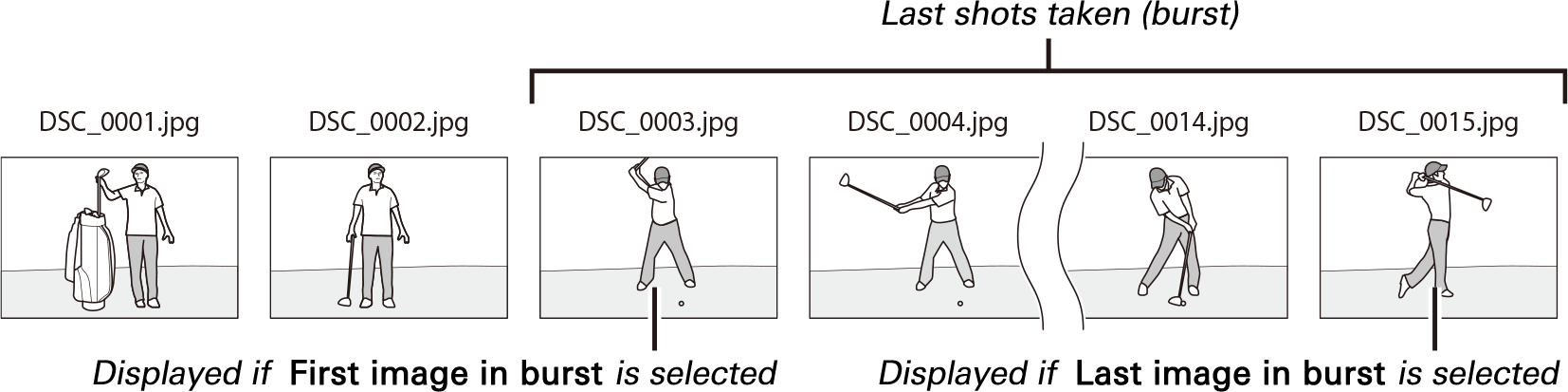
The following operations can be used to zoom in for a quick focus check during playback.
•Press the center of the multi selector to zoom in on the active focus point. Press again to exit zoom.
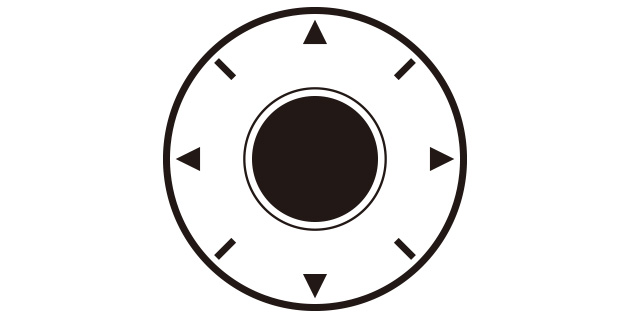
•Double-tap the monitor to zoom in on the selected location. Double-tap again to exit zoom.
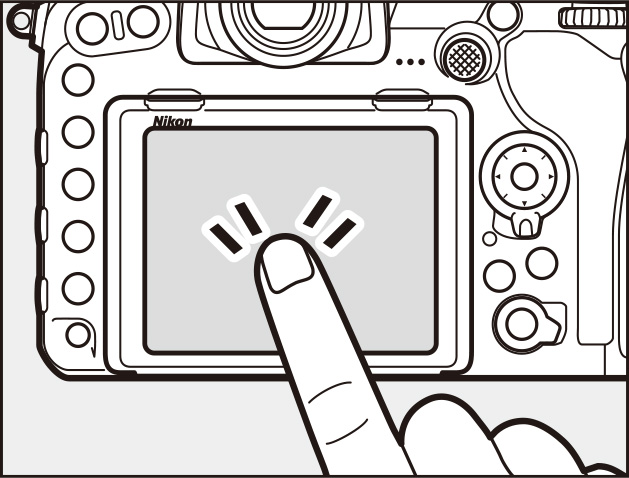
•Place two fingers on the monitor and stretch or pinch to zoom in or out. To switch to a thumbnail view, zoom out when the image is displayed full frame.
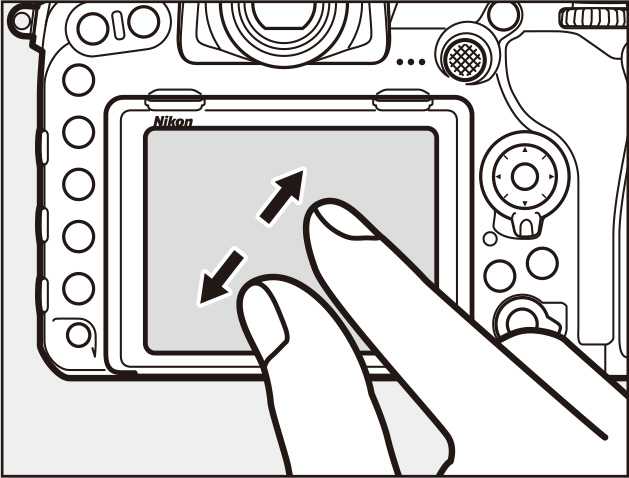

•Press the or () button to zoom in or out.
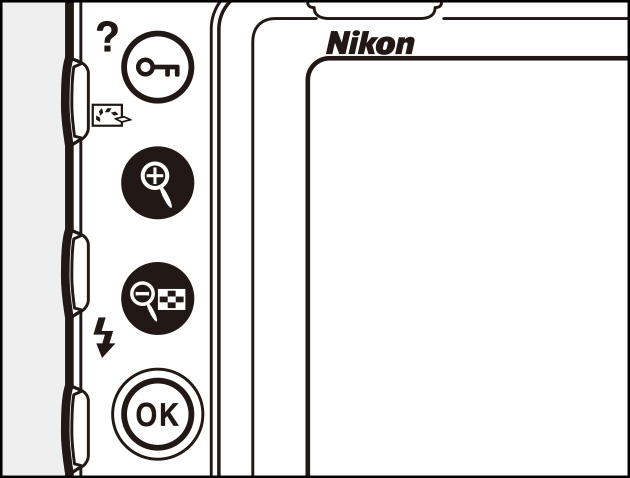
To view other images at the same zoom ratio, rotate the main command dial or tap the or icon at the bottom of the display.
To choose the starting zoom ratio for double-tap zoom or zoom using the center of the multi selector, go to Custom Setting f2 (Multi selector center button) > Playback mode, highlight Zoom on/off, and press . Choose from Low magnification (50%), 1 : 1 (100%), and High magnification (200%).
Viewing Faces
During playback zoom, faces detected by the camera are indicated by white borders in the navigation window. Tap the on-screen guide or rotate the sub-command dial to view faces in the order detected.
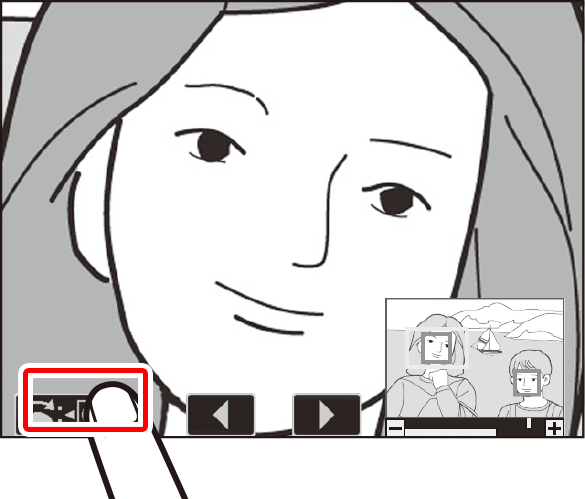
On-screen guide
Displaying the Focus Point
If Focus point is selected for Playback display options, the active point (or the focus point selected by the photographer when the photo was taken) will be shown on pictures during playback.
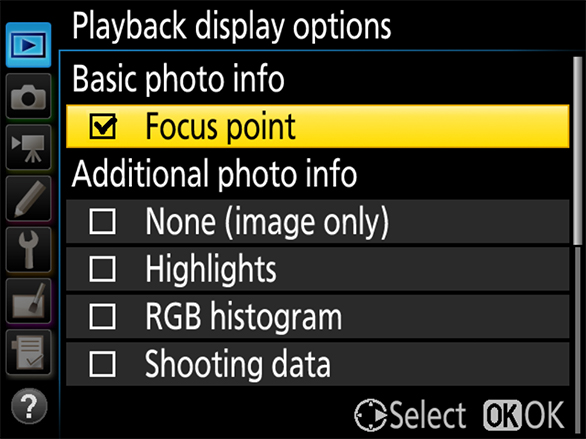
Protect or rate pictures to make them easier to find.
Pressing the ( / ) button during playback tags the current image with a icon. If you select Protect for Custom Setting f4 (Customize command dials) > Sub-dial frame advance, you can rotate the sub-command dial to view only protected images.
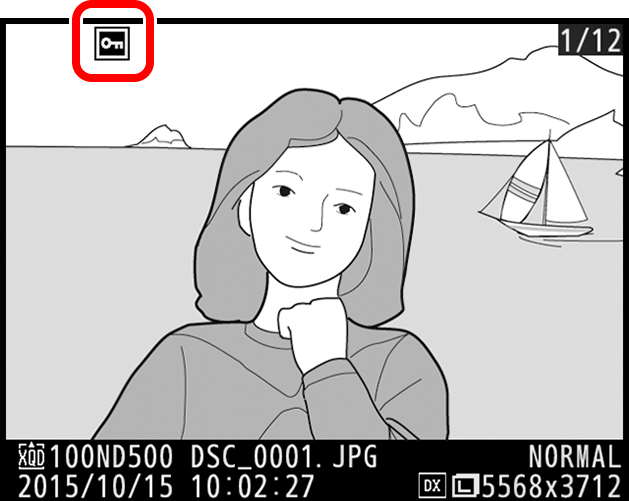
Pictures that are not protected can be given ratings of zero to five stars or marked as candidates for later deletion by giving them a rating of . To rate pictures during playback, press the button and select Rating.
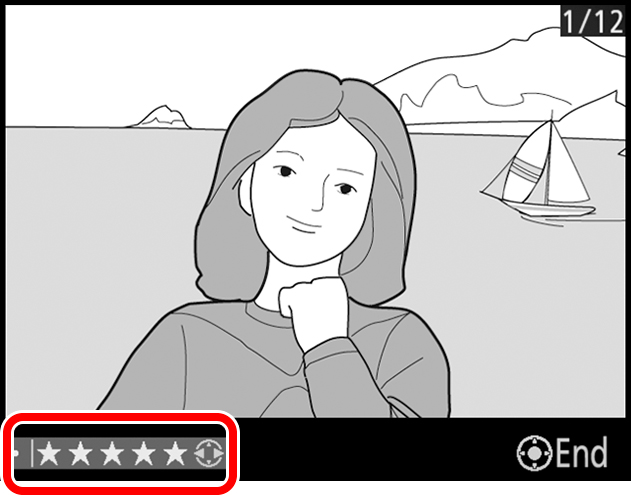
If Rating is selected for Custom Setting f1 (Custom control assignment) > Fn2 button, pictures can be rated by pressing or while pressing the Fn2 button.
Following transfer to a computer, pictures can be viewed or sorted by rating in applications such as ViewNX‑i or Capture NX‑D.