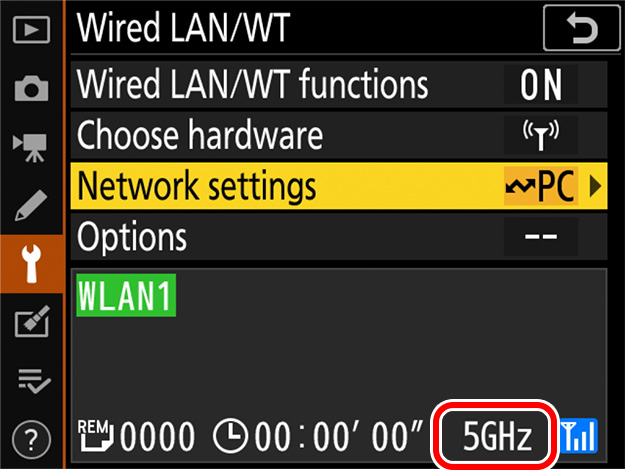Global Support for Professionals
From D6 "C" firmware version 1.10, users can follow the steps below to choose the band (2.4 or 5 GHz) for the host SSID when connecting to a wireless network via a WT-6 wireless transmitter.
1 Choose a band.
In the setup menu, select [Wired LAN/WT] > [Options] > [Router frequency band] and choose the desired band. Select [2.4 GHz] or [5 GHz] to connect only to networks operating on the chosen band, [2.4 GHz/5 GHz] to connect to networks operating on either band.
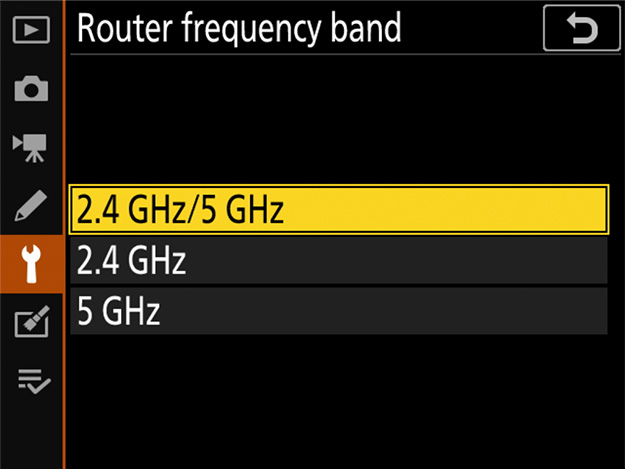
2 Create a new network profile.
Return to the setup menu and select [Wired LAN/WT] > [Network settings] > [Create profile].
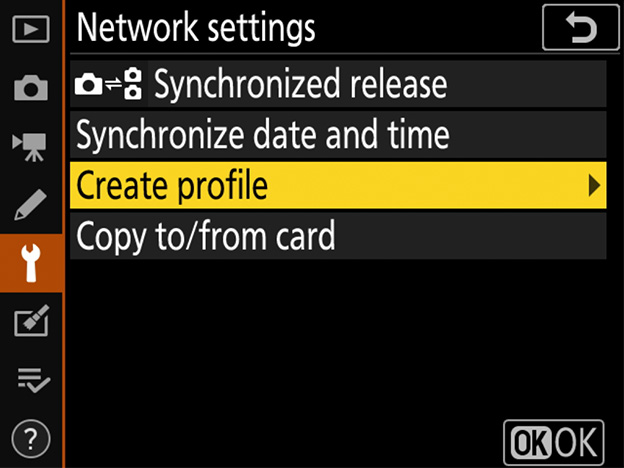
3 Launch the connection wizard.
Select [Connection wizard].
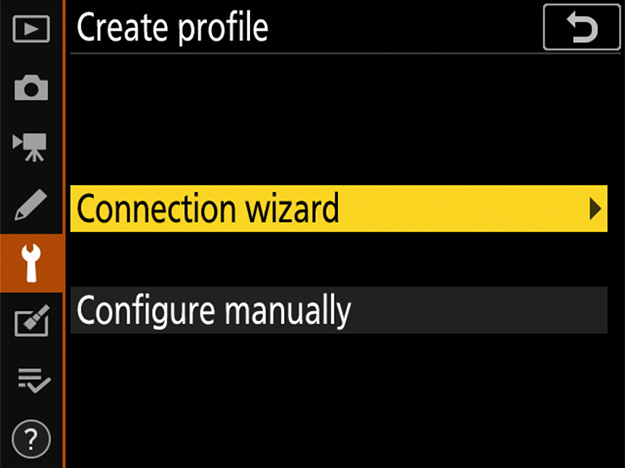
4 Choose a connection type.
Choose a connection type and enter a name for the new profile.
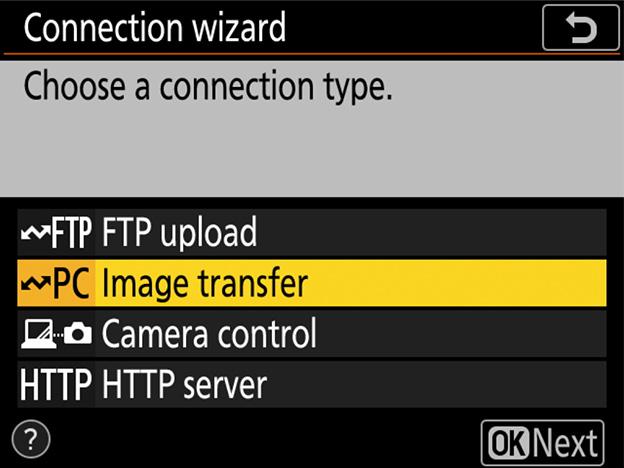
5 Choose [Search for wireless network].
When prompted to choose a connection method, select [Search for wireless network]. The camera will search for networks operating on the frequency or frequencies selected for [Router frequency band] in Step 1. The frequency is shown by an icon to the left of the network SSID. If [2.4 GHz/5 GHz] is selected and the network operates on both the 2.4 and 5 GHz bands, the camera will list the SSID associated with the band detected by the WT-6.
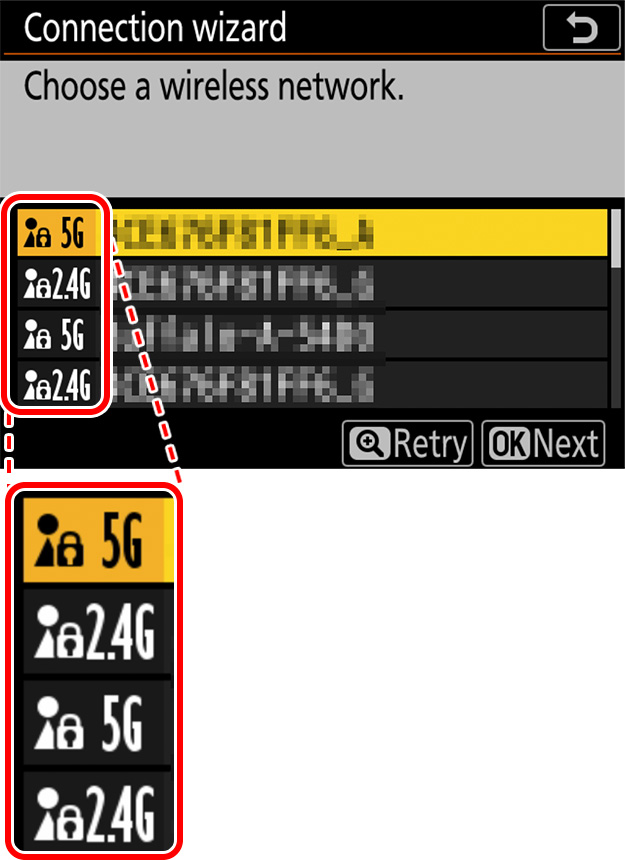
6 Follow the on-screen instructions.
Follow the on-screen instructions to complete the network profile and connect to the selected network. The band for the selected network appears in the [Wired LAN/WT] display once a connection is established.