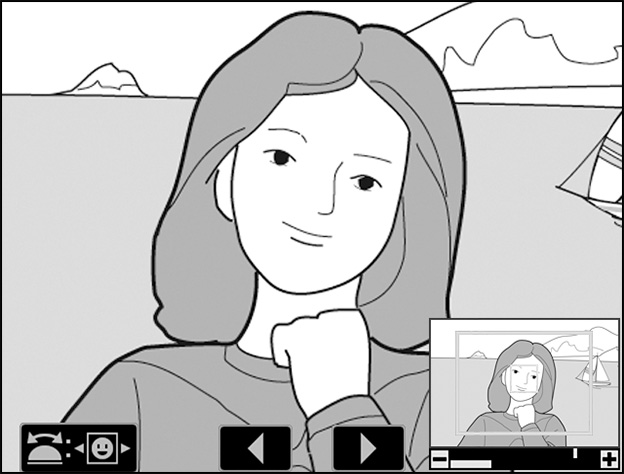Global Support for Professionals
You can create cropped copies of selected pictures directly on the camera.
During playback zoom, the [Quick crop] option in the playback menu can be used to quickly crop pictures to the area visible in the monitor and save the result as a separate image with an aspect ratio of 4:3. With this method, the selected crop can be easily ascertained in the monitor as you work.
Zoom in and out using stretch and pinch gestures or the and () buttons and scroll using slide gestures or the multi selector. Once the desired crop is displayed, press the button or tap the icon in the display to view the menu, and then highlight [Quick crop] and press to save the cropped copy. Note that [Quick crop] is not available when RGB histograms are displayed.