Quick crop can be used during playback to save the crop currently visible in the monitor, creating a copy with an aspect ratio of 4:3. Use it for quick “what-you-see-is-whatyou-get” cropping (for other aspect ratios, use the Trim option in the retouch menu).
1 Zoom in.
Press the button to zoom in on the image currently displayed in full-frame playback. Note that Quick crop is not available when an RGB histogram is displayed.
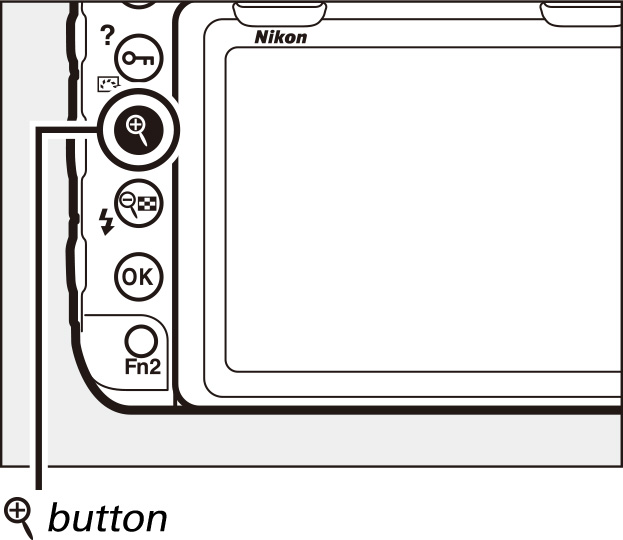
2 Choose a crop.
Use the multi selector to scroll the image until the desired area is displayed in the monitor.
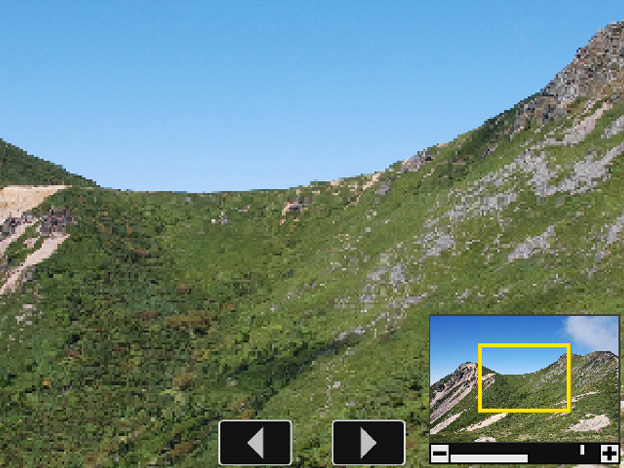
3 Press the i button.
Press the button to display the -button menu.
4 Select Quick crop.
Highlight Quick crop and press to save the cropped copy. JPEG images are saved in the same format as the original, while copies created from NEF (RAW) and TIFF images are saved in JPEG fine★ format.