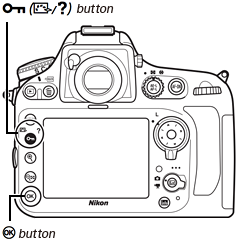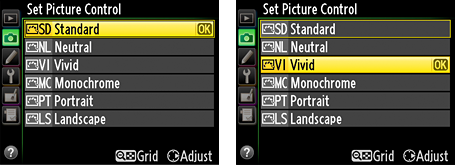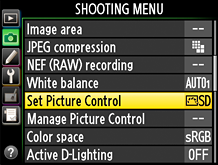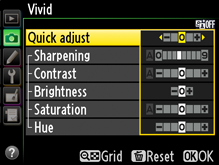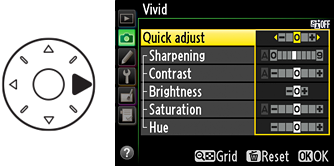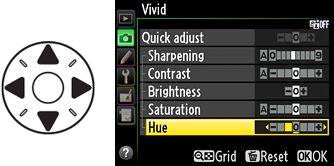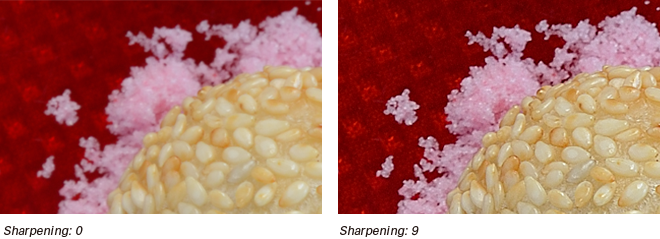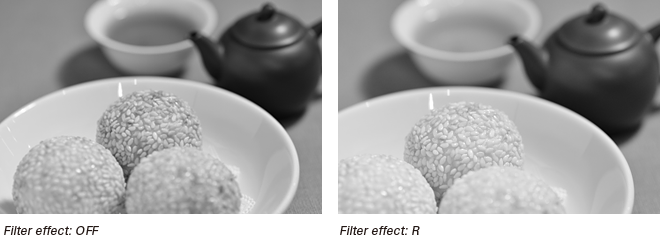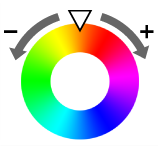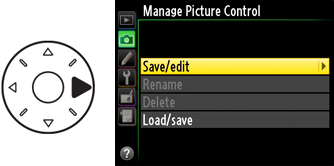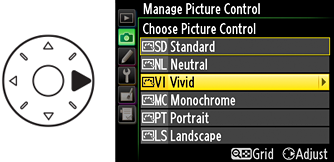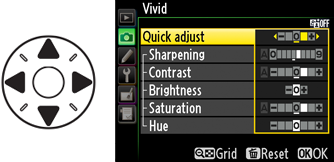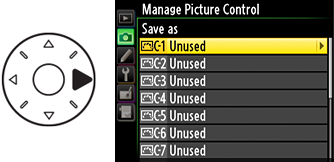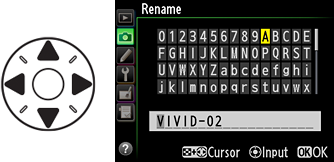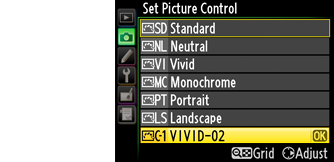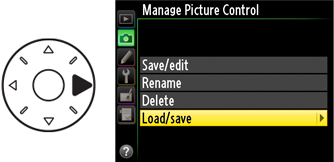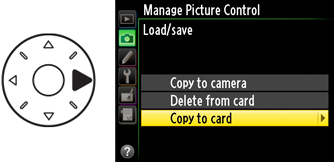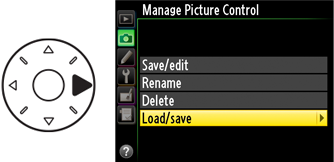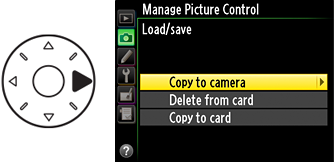Modifying Picture Control Parameters: Sample Images
Quick Adjust
Adjust the effect of the selected Picture Control by applying simultaneous adjustments to sharpening, contrast, and saturation. Not available with Neutral, Monochrome, or custom Picture Controls.

Sharpening
Control the sharpness of outlines. The higher the value, the greater the sharpening.
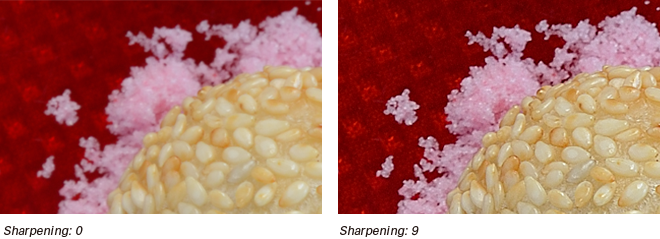
Contrast
Adjust contrast. Choose negative values for softer contrast, positive values to preserve details in low-contrast subjects.

Brightness
Adjust brightness without affecting exposure.

Saturation
Note: Non-monochrome Picture Controls only
Control the vividness of colors. Lower values reduce saturation, while higher values increase it.

Hue
Note: Non-monochrome Picture Controls only
Choose negative values to make reds more purple, blues more green, and greens more yellow, positive.

Filter effects
Note: Non-monochrome Picture Controls only
Simulate the effect of color filters when shooting in monochrome.
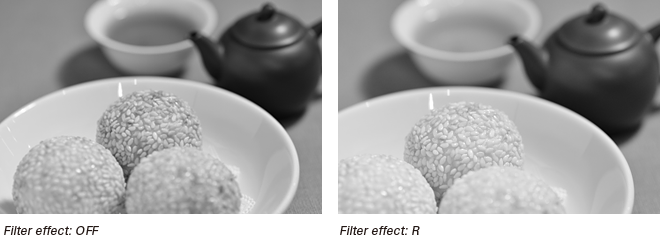
Toning
Note: Non-monochrome Picture Controls only
Choose a tint for monochrome pictures.

Hue: The Color Wheel
The hue parameter can be visualized as a color wheel. Choosing lower values rotates the wheel counterclockwise, so that the hues at the top of the wheel are replaced by their neighbors to the right. Choosing higher values rotates the wheel clockwise, so that the hues at the top of the wheel are replaced by their neighbors to the left.