
Global Support for Professionals
When powered by alternating current, fluorescent lamps and certain other types of artificial lighting flicker at a rate determined by the frequency of the power supply, which depending on the timing of the shutter release may produce areas of uneven color or exposure. Flicker reduction helps prevent this by matching the timing of the shutter release to the flicker rate.
To enable flicker reduction, select [On] for [Flicker reduction shooting] in the photo shooting menu.
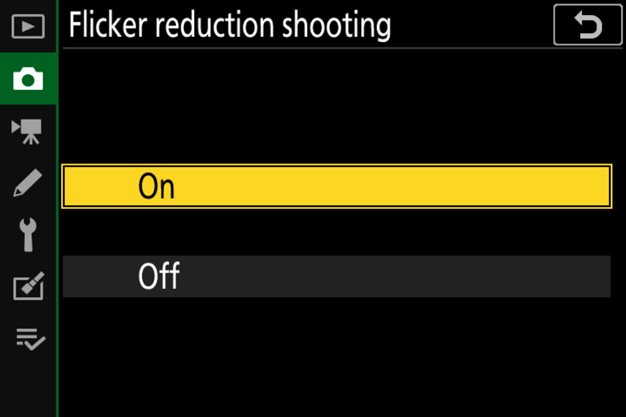


A FLICKER icon is displayed when [On] is selected. Note, however, that flicker reduction may sometimes not function as expected and the icon may not always be displayed (see this section).
Flicker reduction can detect flicker at 100 and 120 Hz (associated respectively with AC power supplies of 50 and 60 Hz). Flicker may not be detected or the desired results may not be achieved with dark backgrounds, bright light sources, or decorative lighting displays and other non-standard lighting. Depending on the light source, there may be a slight delay before the shutter is released. In addition, the desired results may not be achieved if the frequency of the power supply changes during shooting.
Flicker detection will not take effect when [Continuous H (extended)] is selected for release mode, when HDR or exposure delay mode is enabled, or if silent photography is currently enabled by selecting [On] either for [Silent photography] in the photo shooting menu or for [Silent photography] in any of the interval-timer, focus-shift, and timelapse movie sub-menus.
The [Flicker reduction] option in the movie shooting menu can be used to adjust flicker reduction settings for movie mode. In most circumstances we would recommend that you choose [Auto] to allow the camera to automatically choose a frequency matching that of the local power supply.