Adjusting the Quick sharp Picture Control setting is a quick way of making pictures sharper or softer.
Image definition can be further fine-tuned using Sharpening, Mid-range sharpening, or Clarity.
Adjustments to the Quick sharp Picture Control settings made by choosing a value between -2 (Softer in the menu) and +2 (Sharper in the menu) are automatically matched by balanced adjustments to Sharpening, Mid-range sharpening, and Clarity. Select A to let the camera automatically choose the optimal values for the scene.
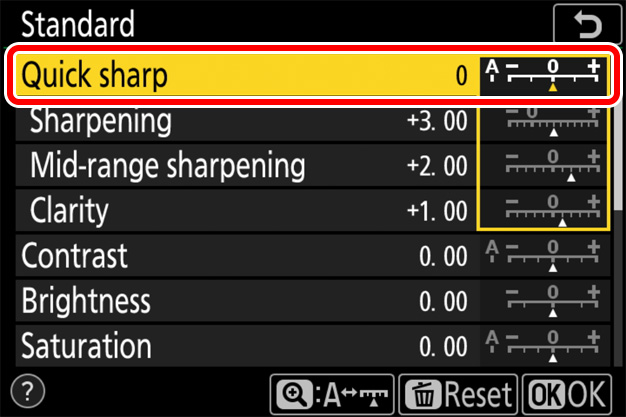
For images that are softer overall, select a negative (softer) value. This can be used, for example, to soften the complexions of portrait subjects.
Picture Control: Standard


For images that are sharper overall, select a positive (sharper) value. This can be used for landscapes and other situations in which greater overall definition may be required.
Picture Control: Standard


Positive values for Quick sharp are particularly effective when applied to distant landscapes shrouded by mist or haze.
After using Quick sharp to obtain the desired overall look, you can finetune the results using Sharpening and its sisters. The examples below show how to soften the complexions of portrait subjects while leaving their eyes clearly visible. The recommended settings for images destined for printing vary with output size.
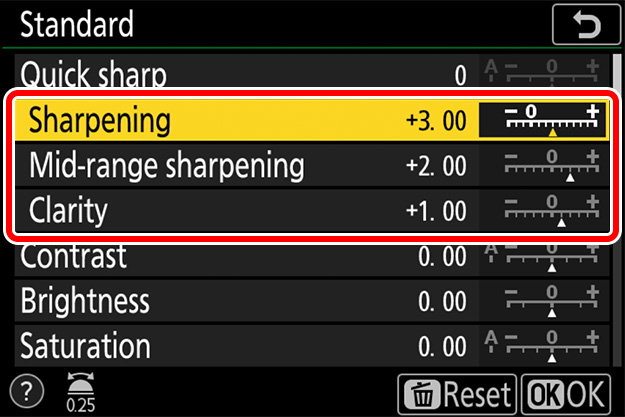

| Sharpening | 3 |
|---|---|
| Mid-range sharpening | 2 |
| Clarity | 1 |
The table lists the default values for the Standard
Picture Control.


| Sharpening | -0.5 |
|---|---|
| Mid-range sharpening | -1 |
| Clarity | -1 |
Selecting -2 for Quick sharp softens the complexion of
the portrait subject.


| Sharpening | 2 |
|---|---|
| Mid-range sharpening | 1 |
| Clarity | -1 |
Sharpening and Mid-range sharpening have been increased so that the eyes are clearly defined, while Clarity has been left at -1 to keep the complexion smooth.

| Sharpening | 3 |
|---|---|
| Mid-range sharpening | -1 |
| Clarity | -1 |
Sharpening has been raised to 3 so that the eyes are clearly defined, while Mid-range sharpening and Clarity have been left at -1 to keep the complexion smooth.
How an image appears when viewed from a given distance varies with the output size:

Quick Sharp: -2
| Sharpening | -0.5 |
|---|---|
| Mid-range sharpening | -1 |
| Clarity | -1 |

Adjusted Settings
| Sharpening | 2 |
|---|---|
| Mid-range sharpening | 1 |
| Clarity | -1 |
Sharpening and Mid-range sharpening have been increased so that the eyes are clearly defined, while Clarity has been left at -1 to keep the complexion smooth.



Quick Sharp: -2
| Sharpening | -0.5 |
|---|---|
| Mid-range sharpening | -1 |
| Clarity | -1 |

Adjusted Settings
| Sharpening | 3 |
|---|---|
| Mid-range sharpening | -1 |
| Clarity | -1 |
Sharpening has been raised to 3 so that the eyes are clearly defined, while Mid-range sharpening and Clarity have been set to -1 to keep the complexion smooth.


Sharpening, Mid-range sharpening, and Clarity each apply to different areas of the image. In the picture shown here, for example, Sharpening can be employed in fine-tuning the appearance of eyelashes and other fine details, while Clarity is best used to make the subject stand out from the background. Mid-range sharpening is effective in adjusting the level of detail visible in the middle range, such as around the nose and mouth.
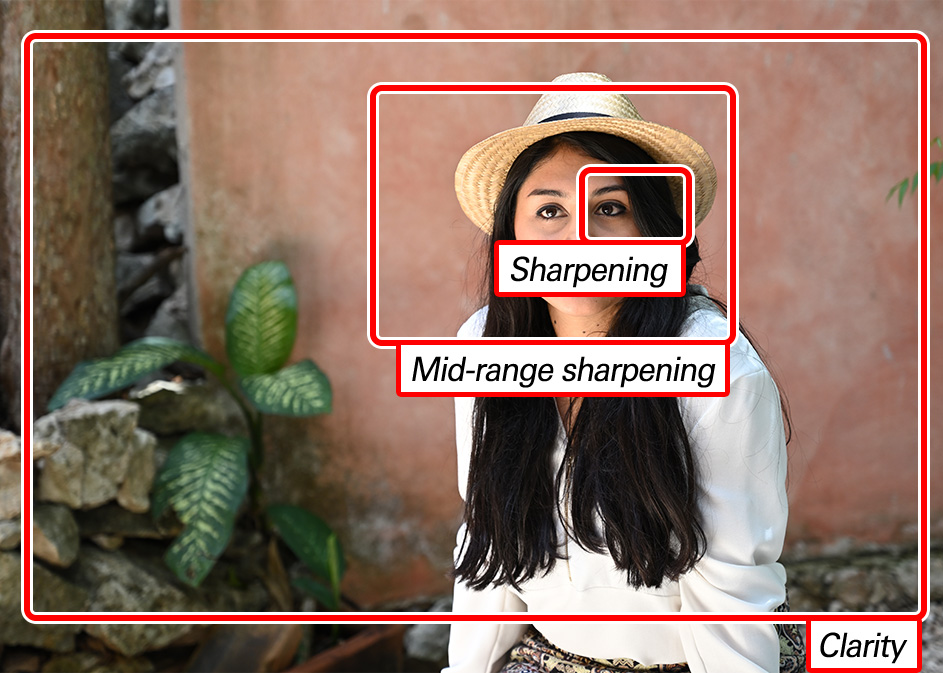
The settings best used for images that will be viewed on a display vary with the zoom ratio and other factors.

Clarity
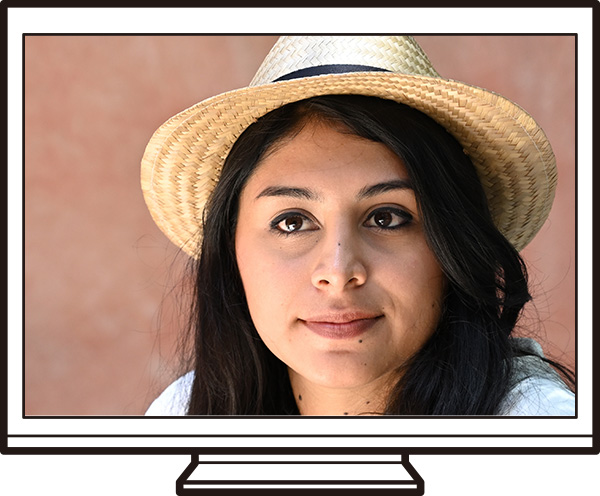
Mid-range sharpening
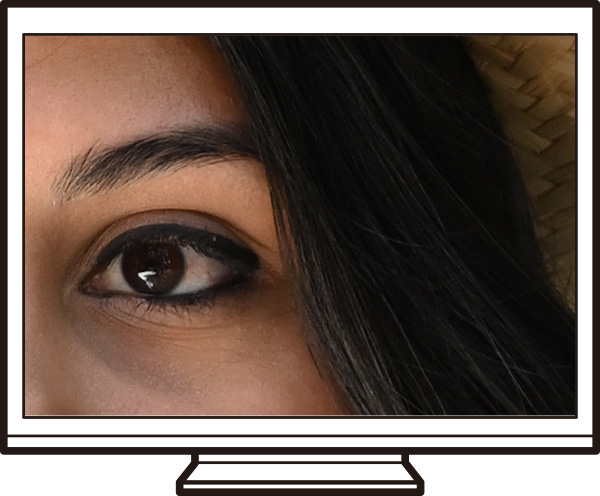
Sharpening
When images are printed, the visibility of each adjustment varies with the output size.
This parameter controls the sharpness of details and outlines and can be adjusted in the range -3 to +9. Its effects are most visible when images are output at larger sizes, equivalent to A1 (approximately 0.5 m2/5.4 sq. ft).


Sharpening: -3

Sharpening: +9
This parameter controls the sharpness of patterns and lines in the range between Sharpening and Clarity and can be set to values of from -5 to +5. Its effects are most visible when images are output at sizes equivalent to A3 (approximately 0.125 m2/1.3 sq. ft).


Mid-range sharpening: -5

Mid-range sharpening: +5
This parameter controls the sharpness of the borders between the main subject and the background and can be adjusted in the range -5 to +5. Its effects are most visible when images are output at smaller sizes equivalent to A4 (letter size) or a 5 × 7 print.


Clarity: -5

Clarity: +5
Large changes to Clarity may result in apparent changes to overall contrast.
Sharpening and other settings for pictures shot in NEF (RAW) format can be adjusted after shooting using Capture NX-D or the NEF (RAW) processing option in camera's retouch menu, whether or not they have previously been altered on the camera.
As of January 2019, the only cameras with Quick sharp and Mid-range sharpening are the Z 7 and Z 6. Capture NX-D versions 1.5.1 and later, however, offer these parameters with all NEF (RAW) images, regardless of the camera used to create them. The procedure varies depending on the camera used for the original picture:
In the case of NEF (RAW) pictures taken with a Z 7 or Z 6, Quick sharp and Mid-range sharpening will be available via the Picture Control tool in the edit palette.
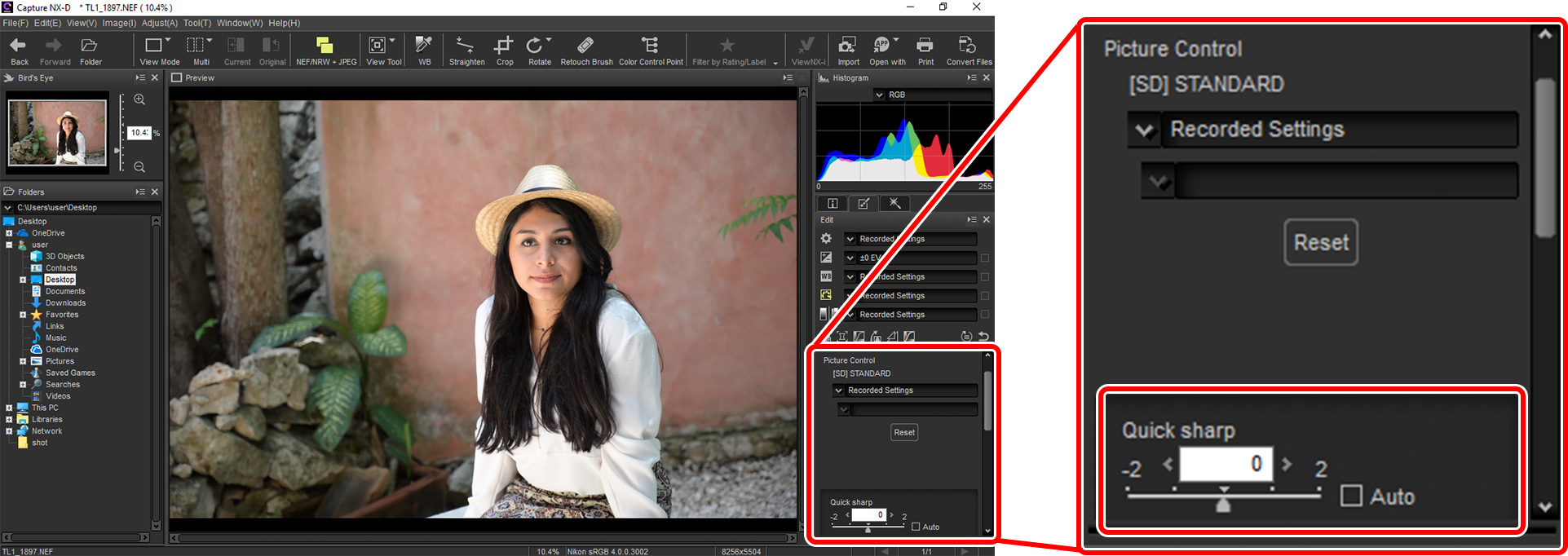
In the case of NEF (RAW) pictures taken with a camera other than the Z 7 or Z 6 *, Quick sharp and Mid-range sharpening will only be available if you click the Picture Control icon (1) in the edit palette and select Camera compatible < Latest Picture Control from the Picture Control menu (2).
* Digital SLR and Nikon 1 cameras.
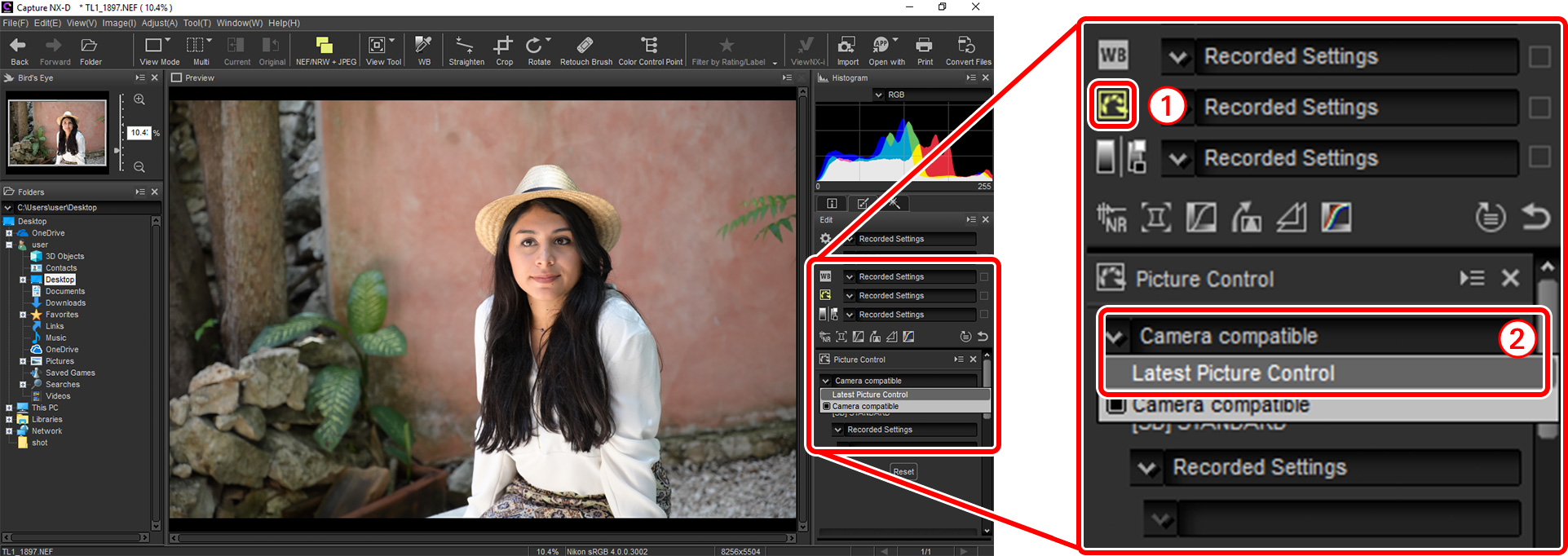
Capture NX-D can be downloaded free-of-charge from the Nikon Download Center at the URL below:
https://downloadcenter.nikonimglib.com
Be sure to use version 1.5.1 or later. More information is available via online help.