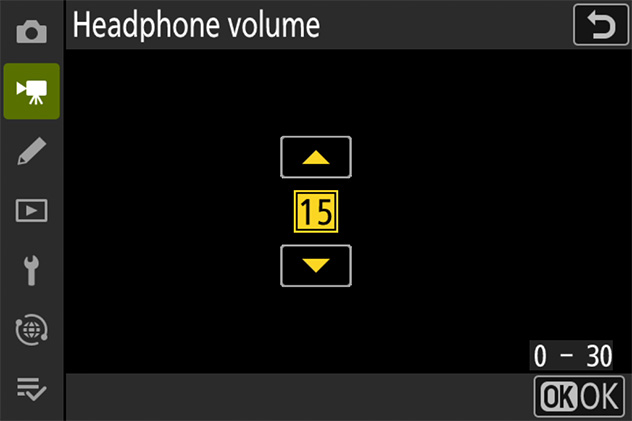Global Support for Professionals
Read this section for information on adjusting audio settings when recording sound with videos.
Turn the built-in or external microphones on or off or adjust microphone sensitivity.
Microphone sensitivity can be adjusted by holding the button and rotating a command dial.
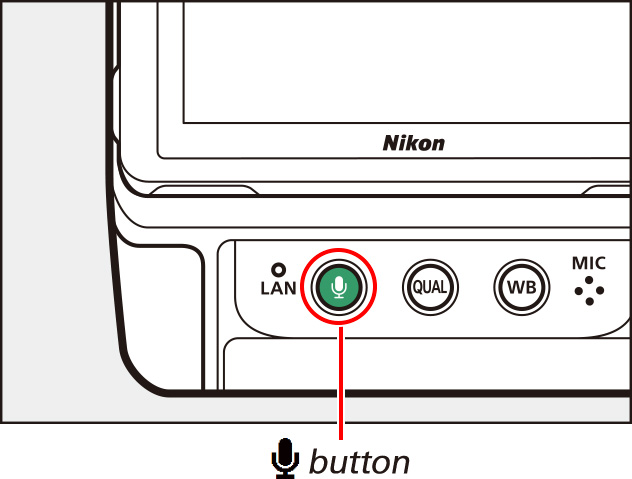
If the sound level is displayed in red, the volume is too high. Reduce microphone sensitivity.

Enable the attenuator to reduce microphone gain and prevent audio distortion when filming in loud environments.
Settings can be adjusted using [Attenuator] in the video recording menu.
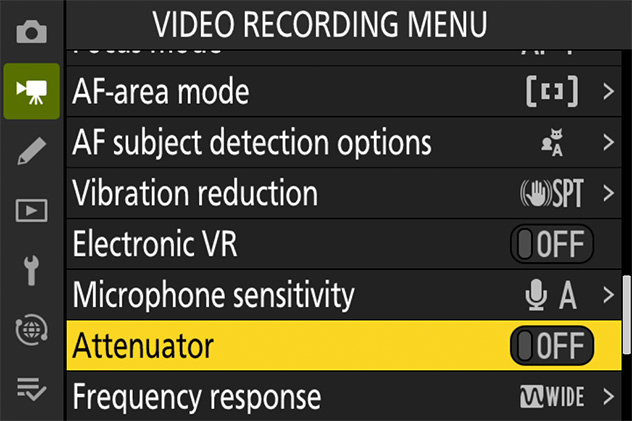
Choose the range of frequencies to which built-in and external microphones respond.
Settings can be adjusted using [Frequency response] in the video recording menu.
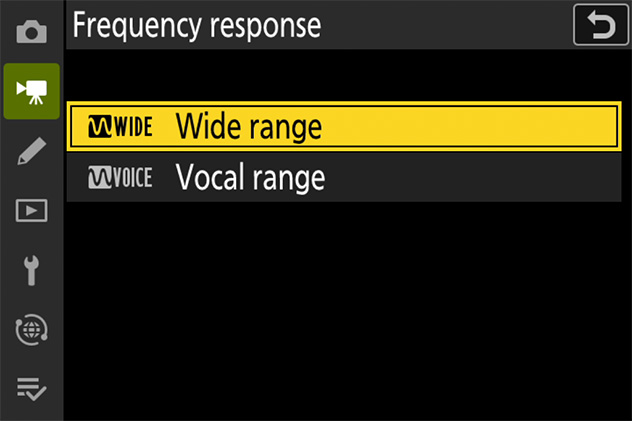
Enable the low-cut filter to reduce noise caused by wind blowing over the built-in microphone.
Settings can be adjusted using [Wind noise reduction] in the video recording menu.
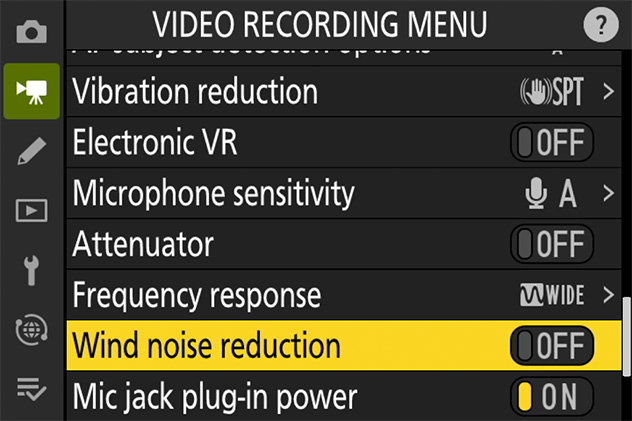
Choose whether the camera powers external microphones.
Settings can be adjusted using [Mic jack plug-in power] in the video recording menu.
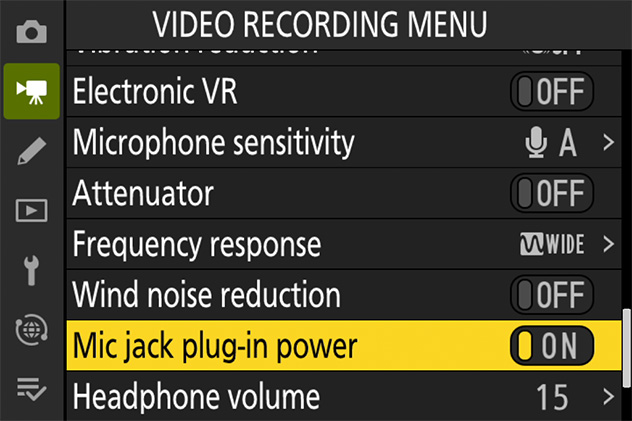
Adjust headphone volume.
Settings can be adjusted using [Headphone volume] in the video recording menu.