
Global Support for Professionals
Choose a memory card and format for video recording.
To choose the slot used for video recording when two memory cards are inserted:
1 With the camera in video mode, press the button and then highlight [Destination] and press .
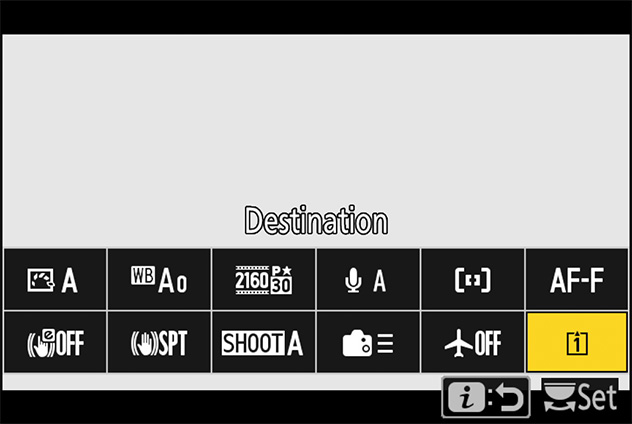
2 Press or to highlight the desired option and press to select.
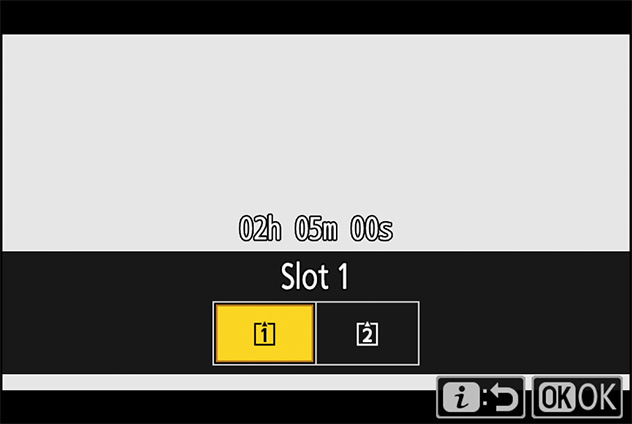
Choose the video encoding and file type.
The selection can be made using [Video file type] in the video recording menu. You have a choice of NEV, MOV, and MP4 formats.
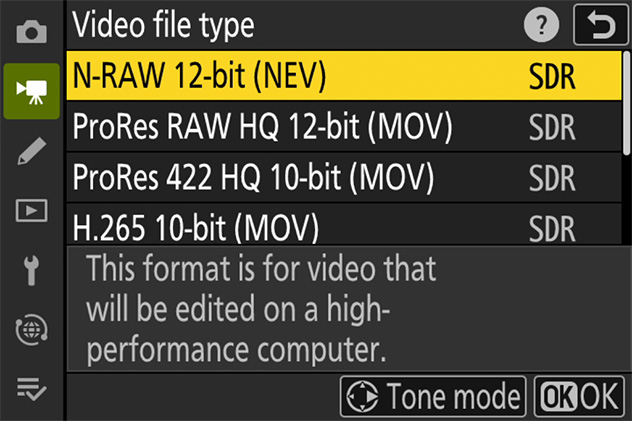
| Option | Description | Tone mode |
Inter-frame compression |
Audio recording format |
YCbCr/ Bayer |
|---|---|---|---|---|---|
| [N‑RAW 12‑bit (NEV)] | This option assumes the footage will later undergo RAW processing and editing using a professional high-performance computer system of the type typically employed for editing video.
|
[SDR] | — | Linear PCM | Bayer |
| [N-Log] | |||||
| [ProRes RAW HQ 12‑bit (MOV)] | [SDR] | ||||
| [N-Log] | |||||
| [ProRes 422 HQ 10‑bit (MOV)] | Choose for footage destined for editing post-production. | [SDR] | ALL-I | YCbCr (4:2:2) |
|
| [N-Log] | |||||
| [H.265 10‑bit (MOV)] | This option assumes the footage will later undergo editing using a professional high-performance computer system of the type typically employed for editing video. | [SDR] | Long GOP | YCbCr (4:2:0) |
|
| [HLG] | |||||
| [N-Log] | |||||
| [H.265 8‑bit (MOV)] | This format offers superior compression. | [SDR] | |||
| [H.264 8‑bit (MP4)] | A widely-supported file type. | ACC |
Click here for the image optimized for small screens. (JPG 137KB).
To choose the tone mode, highlight [N‑RAW 12‑bit (NEV)], [ProRes RAW HQ 12‑bit (MOV)], [ProRes 422 HQ 10-bit (MOV)], or [H.265 10-bit (MOV)] and press . The tone mode for videos shot using [H.265 8-bit (MOV)] and [H.264 8-bit (MP4)] is fixed at [SDR].
| Option | Description |
|---|---|
| [SDR] | This mode supports a normal range of brightnesses (dynamic range). |
| [HLG] | This mode supports HDR (high dynamic range). It has a wider dynamic range than SDR.
|
| [N-Log] | This mode uses Nikon's unique log curve. Choose for pictures with a wide dynamic range. 3D LUTs for use with N-Log curves can be applied post-production for footage that displays beautifully on monitors that support Rec. 709. |
Click here for the image optimized for small screens. (JPG 66.6KB).
When [N‑RAW 12‑bit (NEV)] is selected, video quality can be selected using [Video quality (N‑RAW)] in the video recording menu.
The following restrictions apply when [N‑RAW 12‑bit (NEV)] or [ProRes RAW HQ 12‑bit (MOV)] is selected for [Video file type] in the video recording menu.