
Global Support for Professionals
Stills can be created from individual frames of videos shot with [H.265 8-bit (MOV)] or [H.264 8-bit (MP4)] selected for [Video file type] in the video recording menu. You can create a single still from the current frame or a series of stills from a selected length of footage.
1 Display a video full frame.

2 Pause the video on the desired frame.

3 Press the button, then highlight [Save current frame] and press .
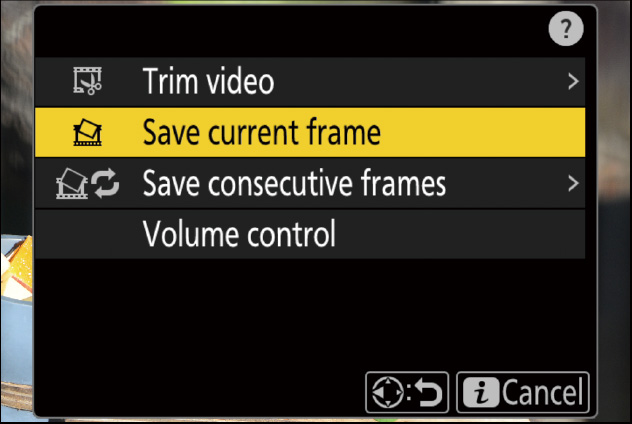
1 Display a video full frame.

2 Pause the video on the desired frame.

3 Press the button, highlight [Save consecutive frames], and press .

4 Choose a destination.
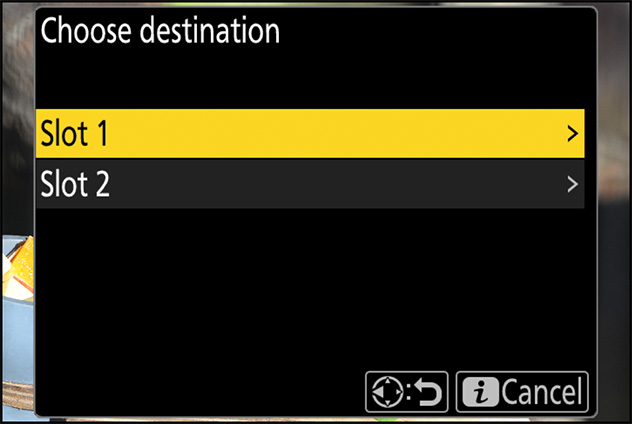
5 Choose the length of footage.
Choose the length of footage that will be saved as stills.
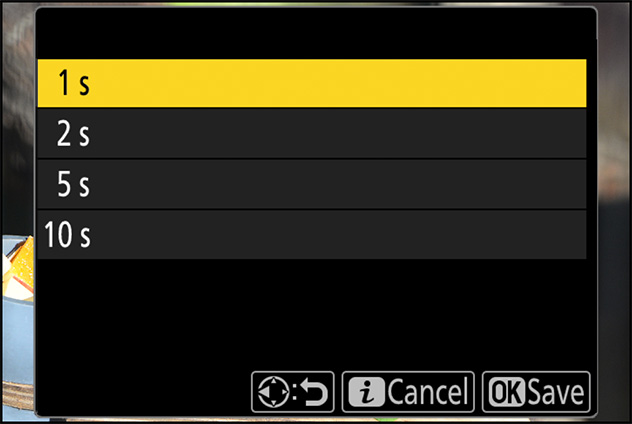
6 Press .
The selected footage will be saved as a series of JPEG stills. The number varies with the video frame rate.