Editing (Enhancing) HLG Photos in NX Studio
HLG photos can be edited (enhanced) using the tools in the [Adjustments] tab of the NX Studio adjustments/info palette. The following tools are available.
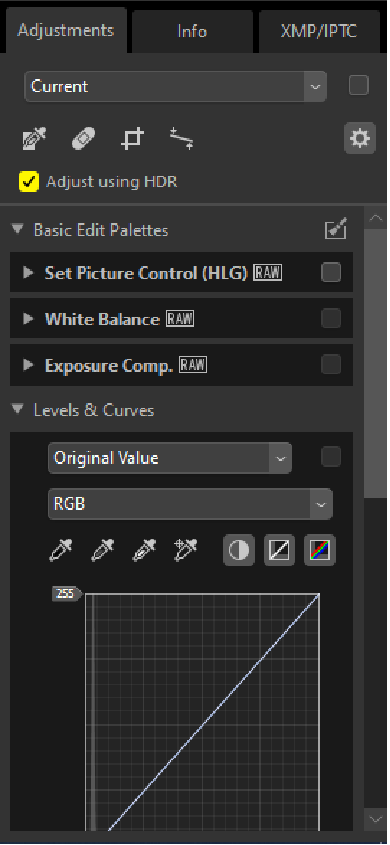
- [Basic Edit Palettes] (RAW pictures only)
- Picture Controls
- White balance
- Exposure compensation
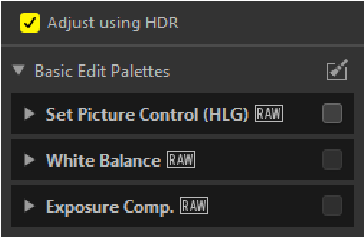
- [Levels & Curves]
- Contrast
- Tone curves (brightness)
- Color balance
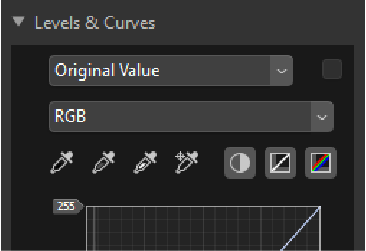
- [Portrait Enhancements] (RAW pictures only)
- Skin softening
- Portrait impression balance
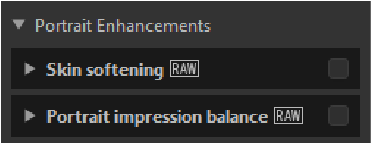
- [Adjust Details] (RAW pictures only)
- Noise reduction
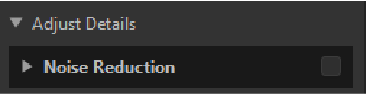
- [Touch-up]
- Retouch brush
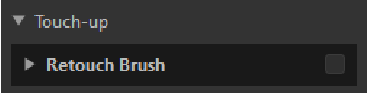
- [Adjust Composition]
- Crop
- Straighten
- Perspective control
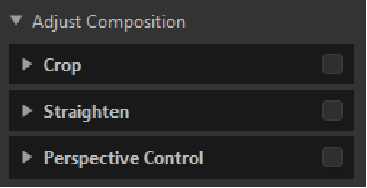
- [Camera and Lens Corrections]
- Lateral color aberration
- Auto distortion control
- Vignette control
- Diffraction compensation (RAW pictures only)
- Fisheye
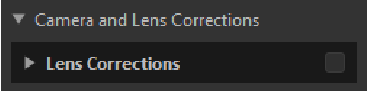
Enhancing HLG Photos
Enable [Adjust using HDR] in the [Adjustments] tab. Enabling this option allows edits to photos in the HDR tone range.
- Remove the check to use the SDR tone range.
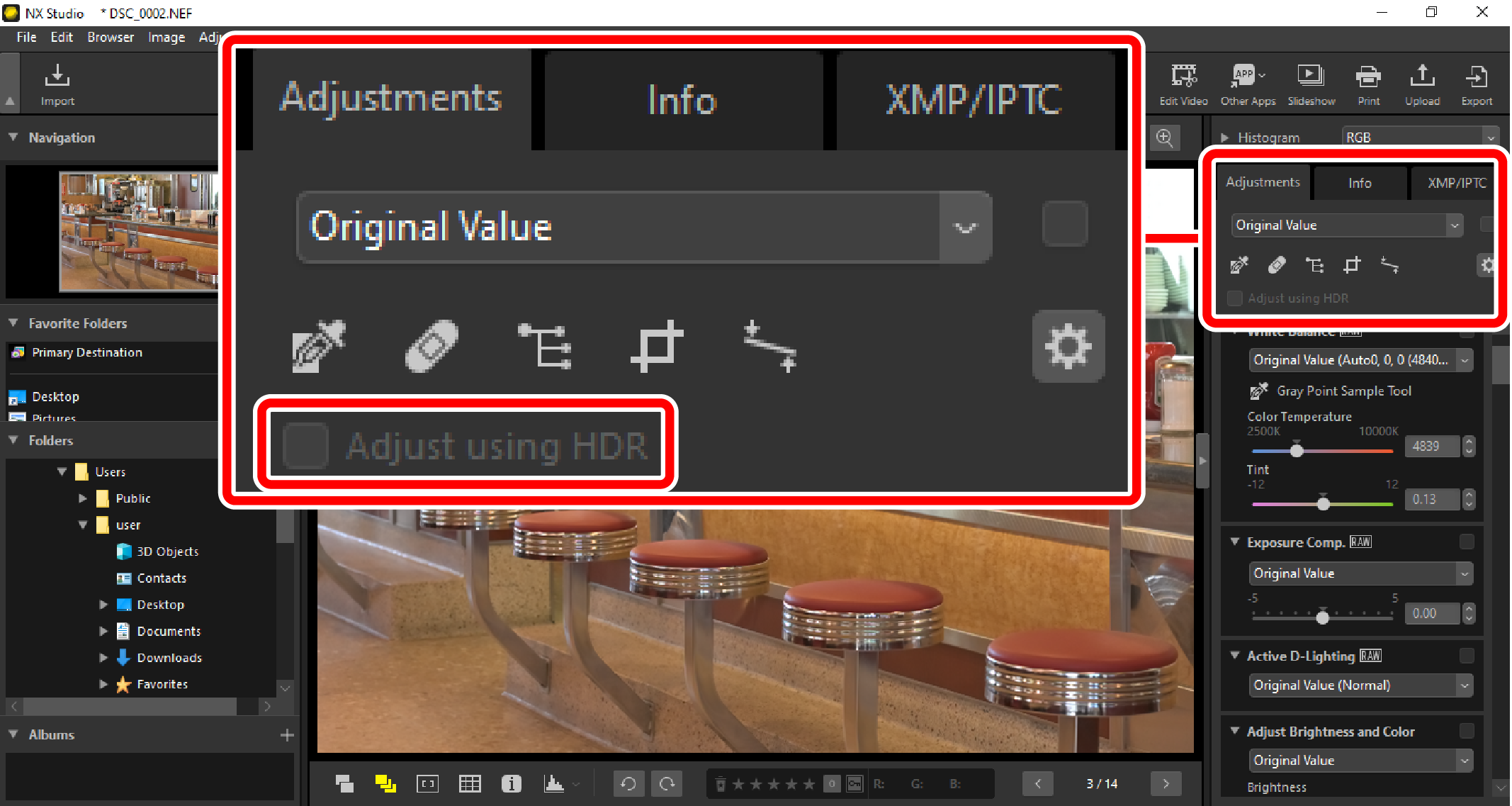
Picture Controls (HLG)
Enabling [Adjust using HDR] enables the [Set Picture Control (HLG)] Picture Control tool. Note that HLG Picture Controls are available only with RAW pictures taken with HLG selected for tone-mode.
- The Picture Control tool changes to [Set Picture Control] when [Adjust using HDR] is disabled.
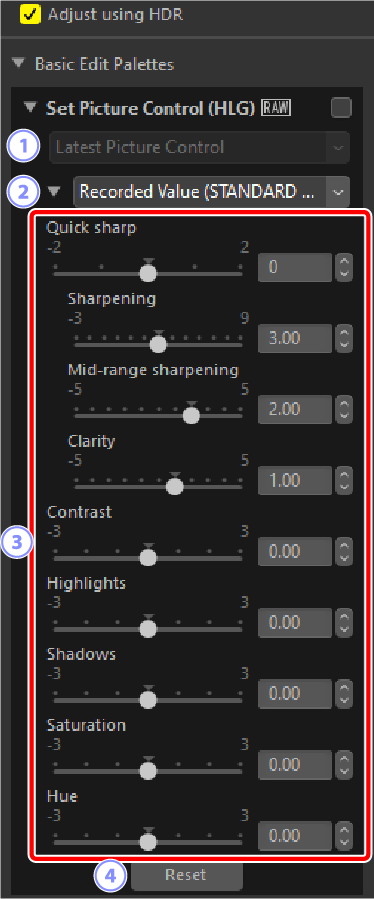
 Color reproduction process: Fixed at [Camera compatible]; cannot be changed.
Color reproduction process: Fixed at [Camera compatible]; cannot be changed. Picture Control: Choose a Picture Control for the pictures in the current selection.
Picture Control: Choose a Picture Control for the pictures in the current selection. Picture Control parameters: Adjust Picture Control parameters. Note that even in the case of pictures taken under similar conditions, the results may vary with exposure and the position and size of the subject in the frame.
Picture Control parameters: Adjust Picture Control parameters. Note that even in the case of pictures taken under similar conditions, the results may vary with exposure and the position and size of the subject in the frame. [Reset]: Reset all parameters to their default values.
[Reset]: Reset all parameters to their default values.
Caution: Enabling or Disabling “Adjust Using HDR”
Enabling or disabling [Adjust using HDR] resets all Picture Control settings.
- Disabling [Adjust using HDR] after choosing [[HLG SD] Standard], [[HLG MC] Monochrome], or [[HLG FL] Flat] for [Set Picture Control (HLG)] changes the selection to the corresponding [Picture Control] option, respectively [Standard], [Monochrome], or [Flat].
Picture Control (HLG) Parameters
Adjust Picture Control parameters. The parameters available vary with the Picture Control selected.
- [Quick sharp]
- Quickly adjust levels for balanced [Sharpening], [Mid-range sharpening], and [Clarity]. The various sharpening parameters can also be adjusted individually.
- [Sharpening]: Control the sharpness of details and outlines.
- [Mid-range sharpening]: Adjust the sharpness of patterns and lines at levels of detail between those to which [Sharpening] and [Clarity] apply.
- [Clarity]: Adjust overall sharpness and the sharpness of thicker outlines without affecting brightness or dynamic range.
- [Contrast]
- Adjust contrast. Choose lower values for less contrast, higher values for more contrast.
- [Highlights]
- Adjust brightness in bright areas of the photo (highlights). Choose higher values for greater brightness.
- [Shadows]
- Adjust brightness in dark areas of the photo (shadows). Choose higher values for greater brightness.
- [Saturation]
- Control the vividness of colors. Choose lower values for more muted colors and higher values for more vivid colors.
- [Hue]
- Adjust hue.
- [Filter Effect]
- Simulate the effects of color filters on monochrome photos. This parameter is available only with the [[HLG MC] Monochrome] Picture Control.
- [Toning]
- Choose a base tint for results that mimic the effects of printing photos on tinted paper. This parameter is available only with the [[HLG MC] Monochrome] Picture Control.
- [Adjust Saturation]
- Choose the saturation of the tint selected for [Toning]. This parameter is available only with the [[HLG MC] Monochrome] Picture Control. Note, however, that saturation cannot be adjusted when [B&W] is selected for [Toning].
