Configuring the Camera for HLG
Choosing the HLG Tone Mode
To take HLG photos, select the HLG tone mode. The selection can be made via either the i or the photo shooting menu.
The i Menu
Select photo mode by rotating the photo/video selector to C.
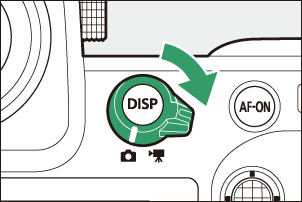
Press the i button or tap the i icon in the monitor to view the i menu for photo mode.
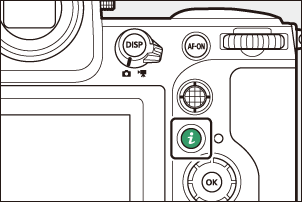
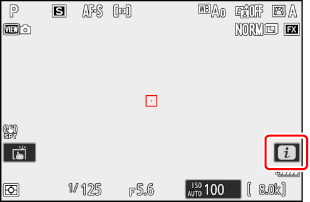
Highlight [Tone mode] and press J.
- Tone mode options will be displayed.
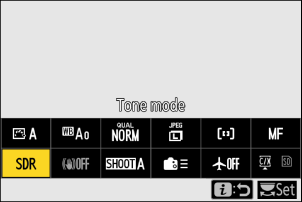
Highlight [HLG] and press J.
- This selects the highlighted option and returns you to the i menu.
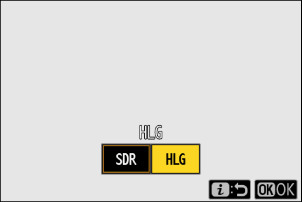
The Photo Shooting Menu
Press the G button to view the menus.
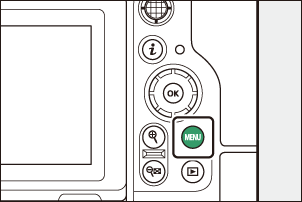
After highlighting the C tab to display the photo shooting menu, highlight [Tone mode], and press the multi selector right (2).
Highlight [HLG] and press J.
- This selects the highlighted option and returns you to the menus.
Adjusting Image Quality
The Z 8 supports HLG with two formats: RAW (NEF) and HEIF. Depending on the option selected for image quality, photos can be recorded only in RAW (NEF) format, only in HEIF format, or in both formats. The selection can be made via either the i or the photo shooting menu.
The i Menu
Select photo mode by rotating the photo/video selector to C.
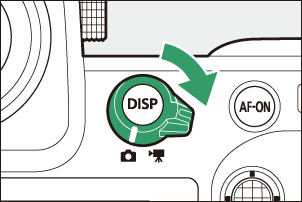
Press the i button or tap the i icon in the monitor to view the i menu for photo mode.
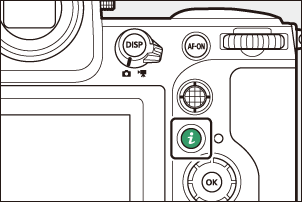
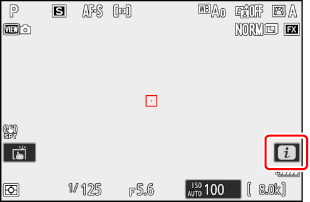
Highlight [Image quality] and press J.
- Image quality options will be displayed.
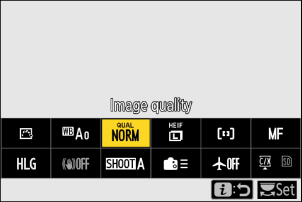
Highlight the desired option and press J.
- This selects the highlighted option and returns you to the i menu.
- For information on the options available, see “Image Quality Options” (0 Image Quality Options).
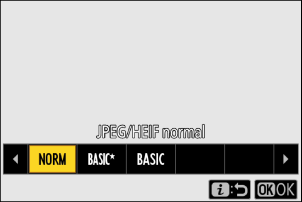
The Photo Shooting Menu
Press the G button to view the menus.
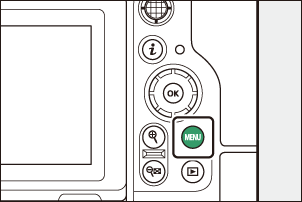
After highlighting the C tab to display the photo shooting menu, highlight [Image quality], and press the multi selector right (2).
Highlight the desired option and press J.
- This selects the highlighted option and returns you to the menus.
- For information on the options available, see “Image Quality Options” (0 Image Quality Options).
Image Quality Options
The image quality options available when HLG is selected for tone mode are listed below.
| Option | Description |
|---|---|
| [RAW + JPEG/HEIF finem] | Record two copies of each photo: an NEF (RAW) picture and an HEIF copy.
|
| [RAW + JPEG/HEIF fine] | |
| [RAW + JPEG/HEIF normalm] | |
| [RAW + JPEG/HEIF normal] | |
| [RAW + JPEG/HEIF basicm] | |
| [RAW + JPEG/HEIF basic] | |
| [RAW] | Record photos in NEF (RAW) format. |
| [JPEG/HEIF finem] | Record photos in HEIF format. ”Fine” produces higher quality pictures than ”normal” and ”normal” higher quality pictures than “basic”.
|
| [JPEG/HEIF fine] | |
| [JPEG/HEIF normalm] | |
| [JPEG/HEIF normal] | |
| [JPEG/HEIF basicm] | |
| [JPEG/HEIF basic] |
Taking Photos in HLG
- Pictures taken with HLG selected for tone mode exhibit more “noise“ (in the form of randomly-spaced bright pixels, fog, and lines) than do pictures taken using SDR.
- The performance of subject-detection may drop during autofocus.
- The lowest value available for the [ISO sensitivity settings] > [Maximum sensitivity] item in the photo shooting menu is ISO 800.
- ISO sensitivities of Hi 0.3 through Hi 2.0 are not available.
- The video file type for time-lapse videos is fixed at [H.265 10-bit (MOV)].
- [Color space] in the photo shooting menu is fixed at "BT.2100".
- [Active D-Lighting], [Multiple exposure], and [HDR overlay] are not available in the photo shooting menu.
- [C30], [C60], and [C120] cannot be selected for release mode and Custom Setting d3 [Pre-Release Capture options] is not available.
- Buffer capacity drops when [Large] is selected for [Image size settings] > [Image size].
Cautions: HLG Photos
Photos shot with HLG selected for tone mode are subject to the following restrictions:
- Image overlay is not available with HLG photos. HLG photos will not be displayed in the picture selection dialogs for the various image overlay options available via [Retouch] in the playback i menu.
- The SnapBridge app can be used to download but not to view HLG photos.
- Photos taken with HLG selected for tone mode may not display correctly on monitors that are not HDR-compatible.
Camera Shooting and Playback Displays
When HLG is selected for tone mode, the shooting and playback displays in the camera monitor and viewfinder may include “noise” in the form of randomly-spaced bright pixels, fog, or lines or may fail to accurately reproduce highlights and highly-saturated colors. In addition, abrupt tone discontinuities may be visible in the camera monitor or viewfinder when photos are displayed full-frame, although the photos themselves are unaffected. For accurate tone reproduction, use monitors, computers, operating systems, applications, and other equipment compatible with HDR.
Editing HLG Photos
- HLG photos can be edited on the Z 8 using the [Retouch] item in the playback i menu. The following options can be used:
- RAW processing (current picture; NEF/RAW pictures only)
- RAW processing (multiple pictures; NEF/RAW pictures only)
- Trim
- Resize (current picture)
- Resize (multiple pictures)
- D-Lighting
- Straighten
- Distortion control
- Perspective control
- Monochrome
- HLG photos can also be edited using Nikon’s NX Studio software. The options available vary with the file format. For more information, see “Editing (Enhancing) HLG Photos in NX Studio” (0 Editing (Enhancing) HLG Photos in NX Studio).
RAW Processing
- NEF (RAW) photos shot with HLG selected for tone mode can be converted to JPEG or HEIF using the [Retouch] item in the playback i menu (RAW processing). During this process, Picture Controls and settings such as exposure compensation and white balance can be freely adjusted. Note, however, that the JPEG copies may exhibit more “noise” in the form of randomly-spaced bright pixels, fog, or lines than do JPEG copies created from NEF (RAW) pictures taken with SDR selected for tone mode.
- NEF (RAW) photos can also be saved in other formats using Nikon’s NX Studio software. For more information, see “Saving Pictures in Other Formats Using NX Studio” (0 Saving Pictures in Other Formats Using NX Studio).
