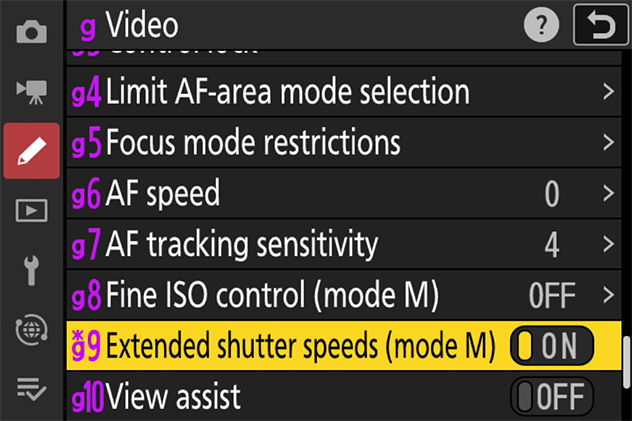This section is devoted to settings that affect exposure.
To choose a shooting mode, hold the button and rotate the main command dial.
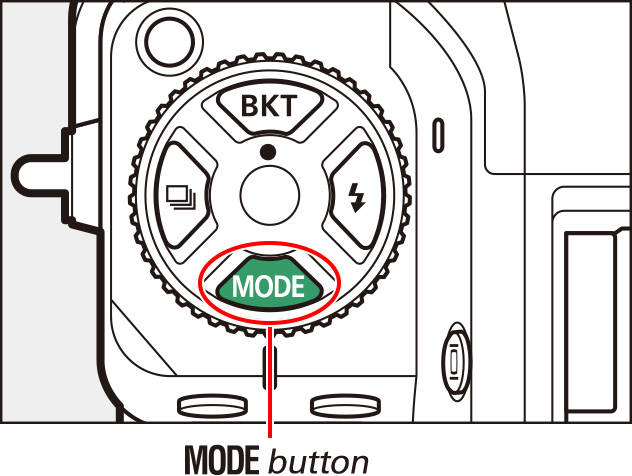
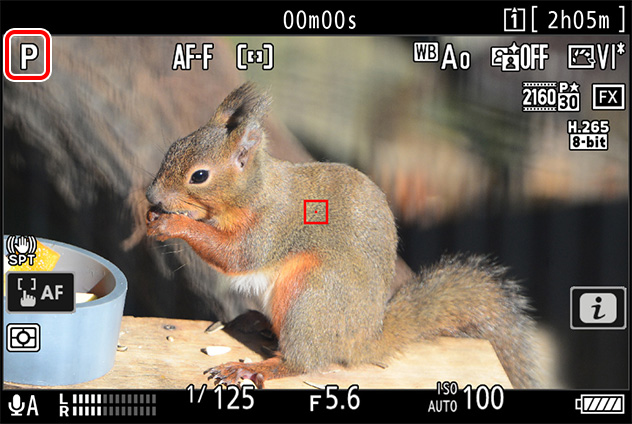
| Aperture | Shutter speed | ISO sensitivity2 | |
|---|---|---|---|
| P, S1 | — | — | —3 |
| A | — | —3 | |
| M | 4 |
Exposure compensation is used to alter exposure from the value suggested by the camera. It can be used to make pictures brighter or darker.
Hold the button and rotate a command dial.

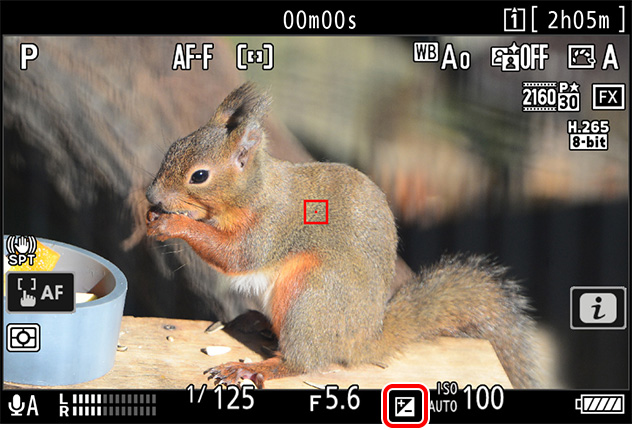
Preserve details in highlights and shadows, creating pictures with natural contrast. Use for high-contrast scenes, for example when photographing brightly-lit outdoor scenery through a door or window or taking pictures of shaded subjects on a sunny day.
Settings can be adjusted using [Active D-Lighting] in the video recording menu.
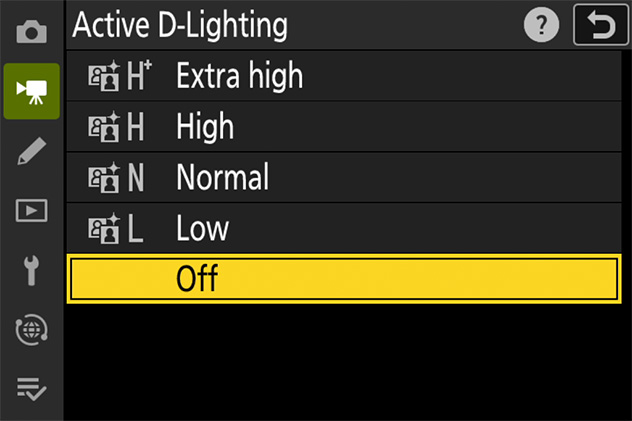
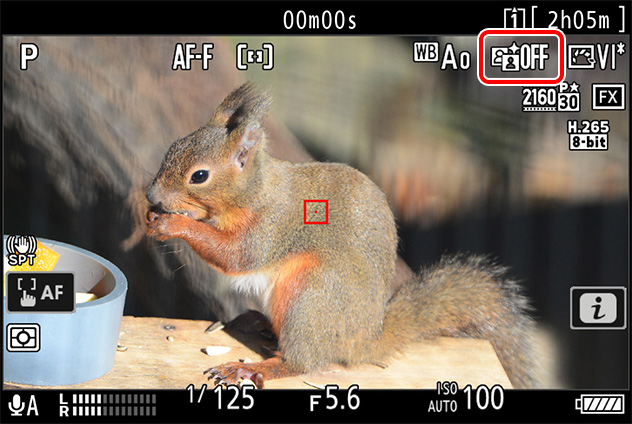
Active D-Lighting will be fixed at [Off] during RAW recording or when [HLG] or [N-Log] is selected for video tone mode.
Reduce flicker and banding in the shooting display and in recorded footage when filming video under fluorescent or mercury-vapor lighting.
Settings can be adjusted using [Video flicker reduction] in the video recording menu.
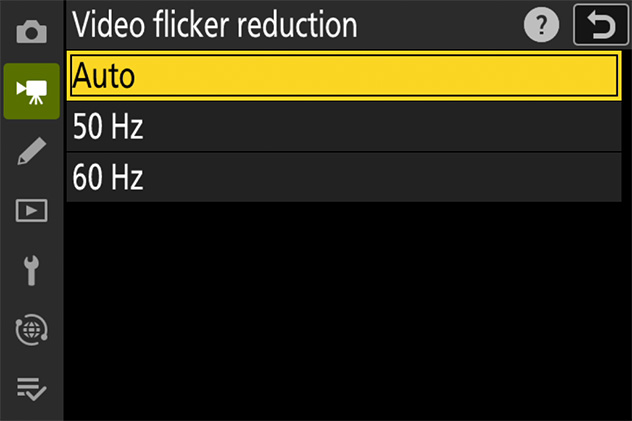
Metering determines how the camera sets exposure.
Settings can be adjusted using [Metering] in the video recording menu.
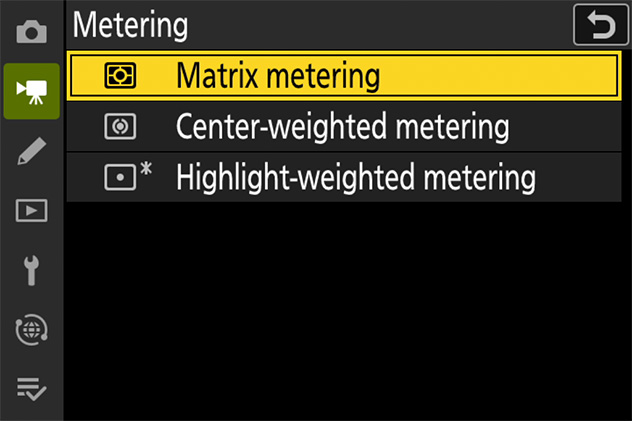
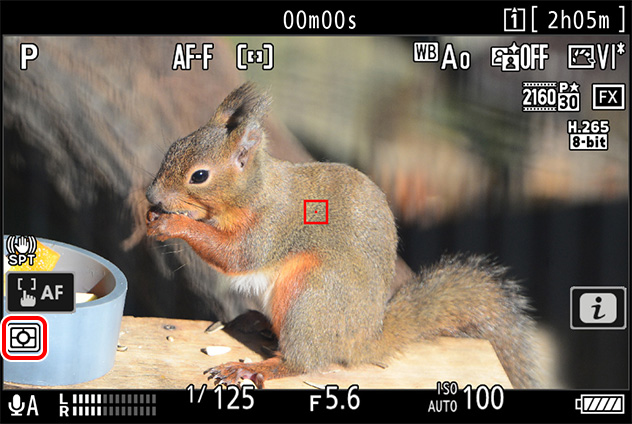
|
[Matrix metering] |
The camera meters a wide area of the frame and sets exposure according to tone distribution, color, composition, and distance for results close to those seen by the naked eye. |
|---|---|
|
[Center-weighted metering] |
The camera assigns the greatest weight to the center of the frame. This mode can, for example, be used with subjects that dominate the composition. |
|
[Highlight-weighted metering] |
The camera assigns the greatest weight to highlights. Use this option to reduce loss of detail in highlights, for example when photographing spotlit performers on stage. |
Spot metering cannot be used to record videos.
Extend the range of shutter speeds available in mode M.
When [ON] is selected for Custom Setting g9 [Extended shutter speeds (mode M)], the shutter speed for frame rates of 60p to 24p can be set as slow as 1/4s.