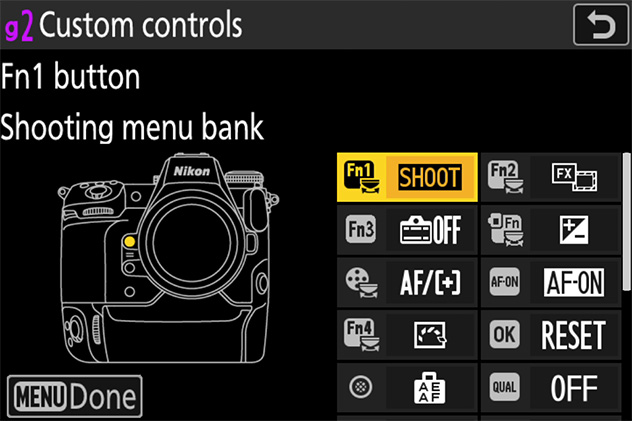Global Support for Professionals
1 Prepare.
Before making videos, learn the names and locations of camera controls and insert a battery and memory card.
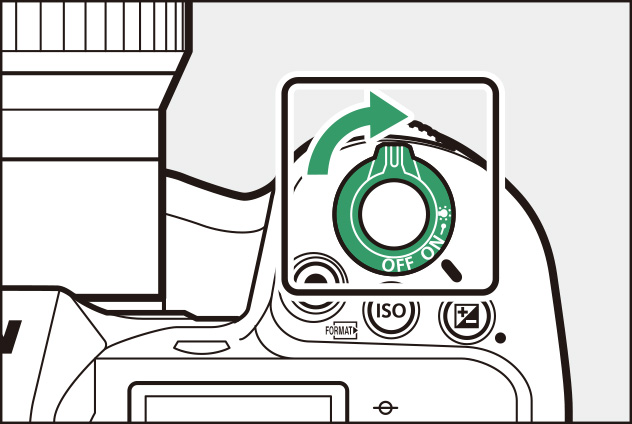
2 Select video mode by rotating the photo/video selector to .
The camera is now ready to record. Adjust recording settings as desired.
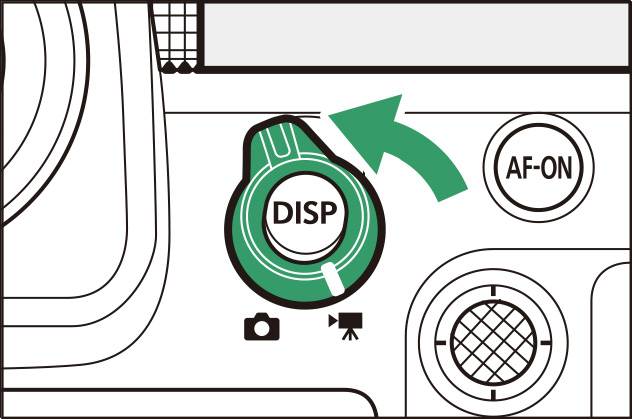
3 Press the video-record button to start recording.
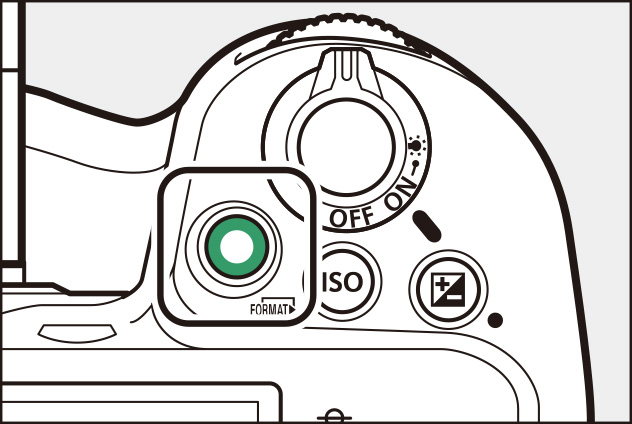
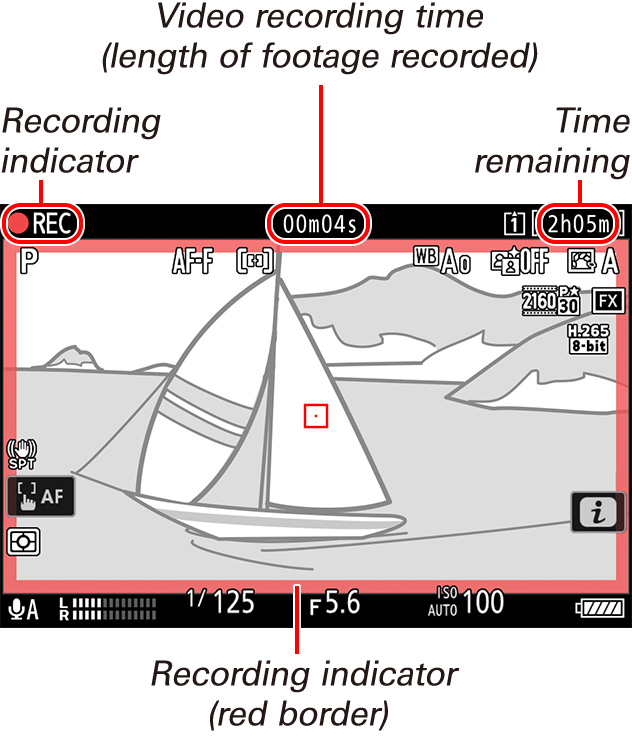
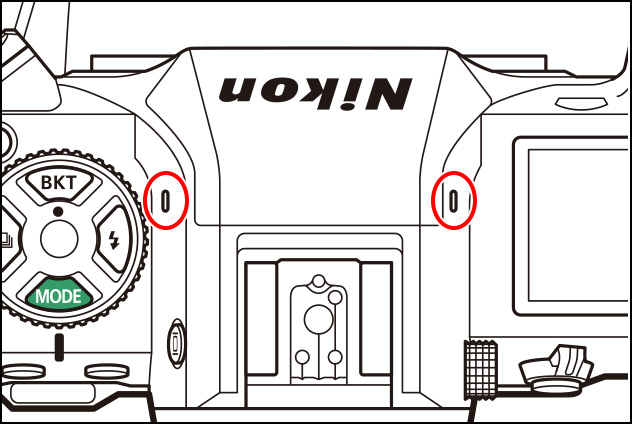
4 Adjust focus as required.
In the default focus mode—AF-F—the camera adjusts focus automatically. No particular action is required on your part, as the camera will adjust focus continuously in response to subject movement or changes in composition.
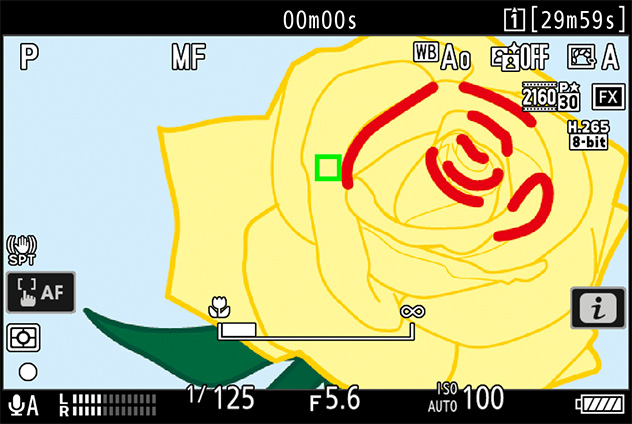
5 Press the video-record button to end recording.
Press the video-record button again to end recording.
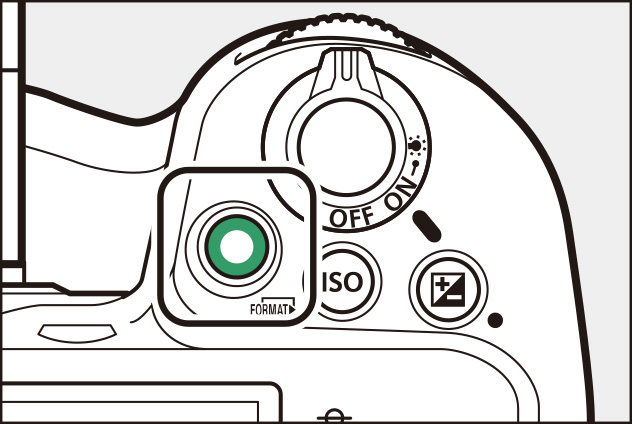
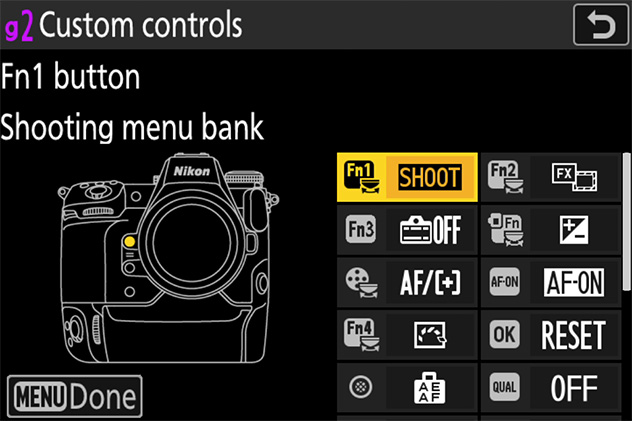
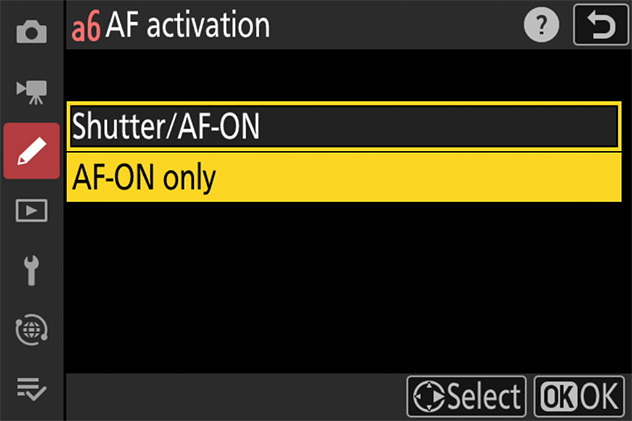
When [Record videos] is selected for Custom Setting g2 [Custom controls] > [Shutter-release button], the shutter-release buttons on MC‑36A remote cords and other remote release accessories can be used to start and stop video recording.