
Global Support for Professionals
The live view display offers exposure preview and controls for monitor brightness, headphone volume, and microphone sensitivity.
The following are displayed in the monitor during live view and movie recording:
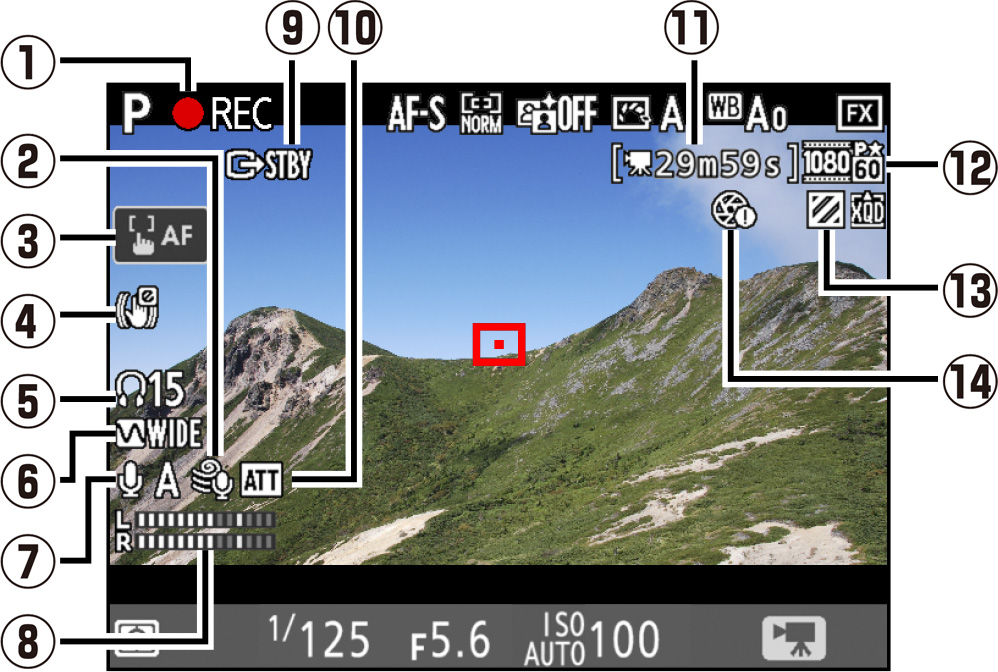
Press the button to choose the information displayed in movie mode.
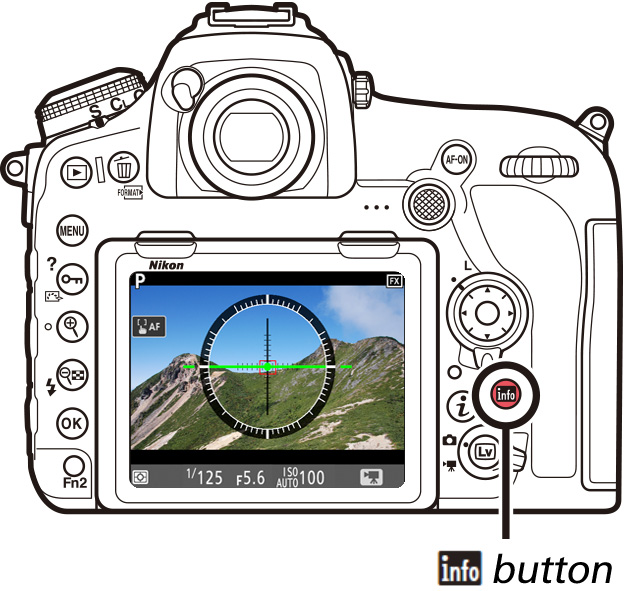
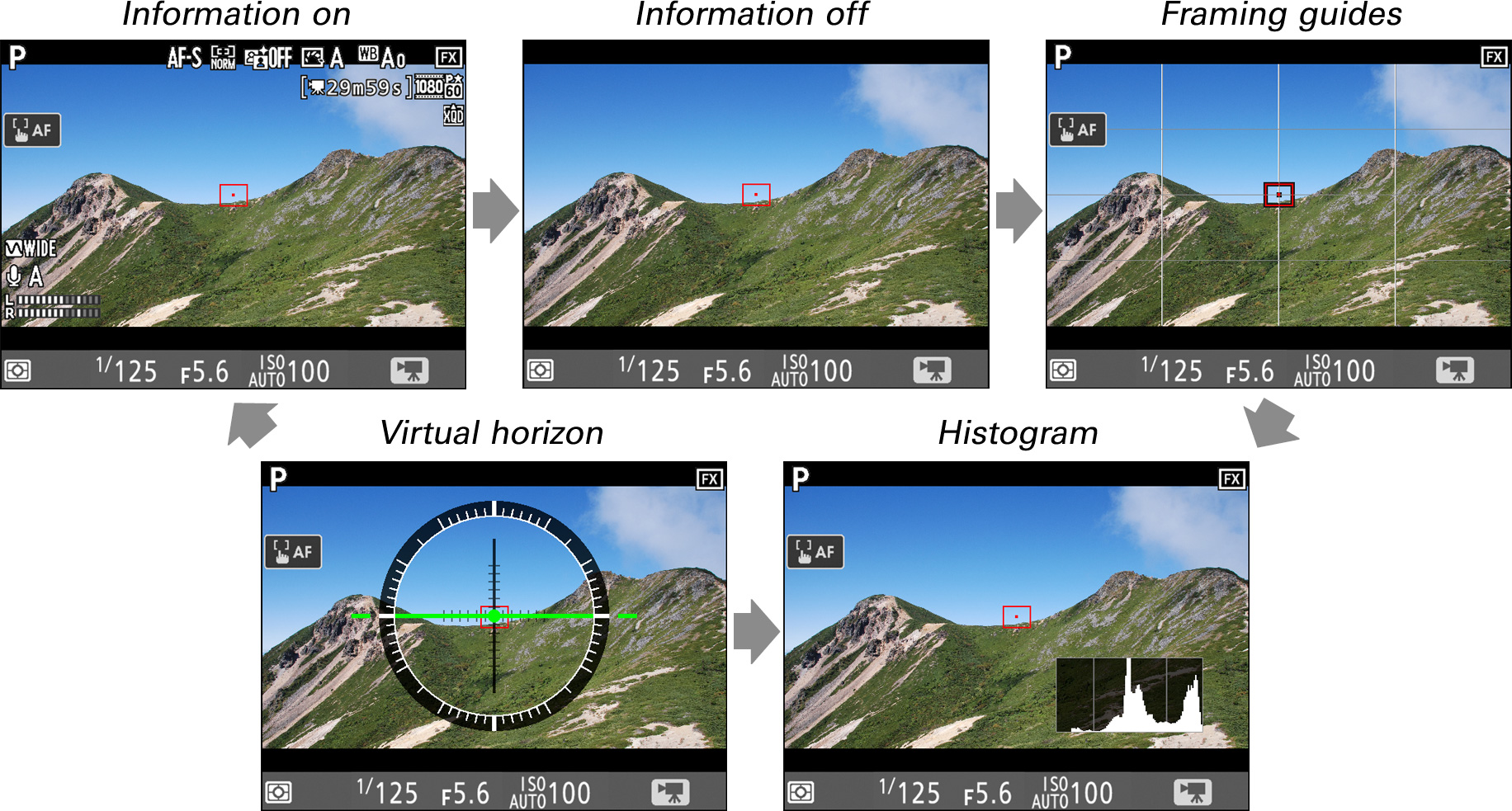
The warnings at right may be displayed during recording.
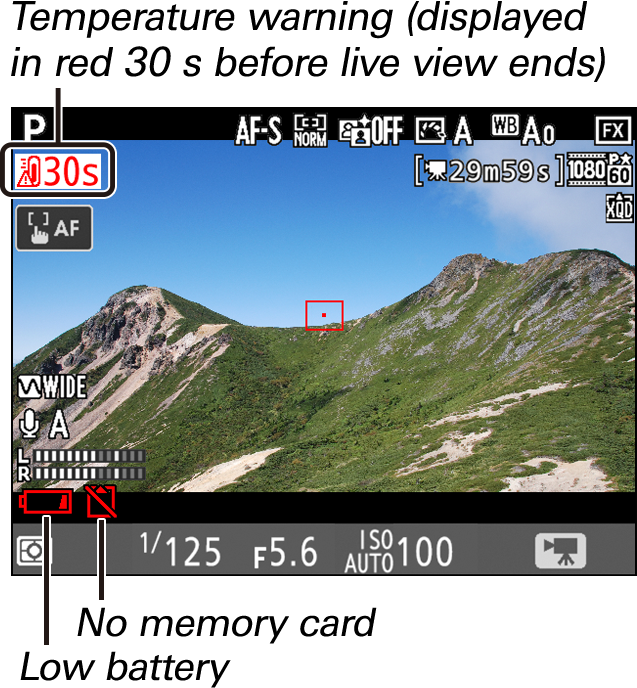
A count down will be displayed 30 s before live view ends automatically. The timer turns red if live view is about to end to protect the internal circuits or, if an option other than No limit is selected for Custom Setting c4 (Monitor off delay) > Live view, 5 s before the monitor is due to turn off automatically.
During recording, a new file is created when the current file reaches 4 GB. Normally displayed in white, the file name in the information display flashes amber 30 s and turns red 10 s before a new file is created.

The virtual horizon can be used to help level the camera when mounting it on a tripod. To view the virtual horizon in movie mode, use the button as described (see this section).
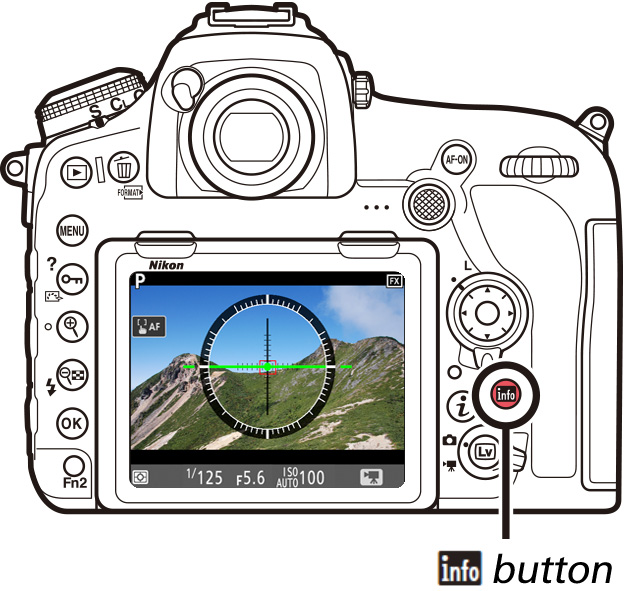
The virtual horizon shows roll and pitch based on information from the camera tilt sensors. If the camera is tilted neither left nor right, the roll reference line will turn green, while if the camera is tilted neither forward nor back, the pitch reference line will turn green and a dot will appear in the center of the display. Each of the divisions in the gauge around the circumference of the display is equivalent to 5°.
| Camera level | Camera tilted right | Camera tilted forward |
|---|---|---|
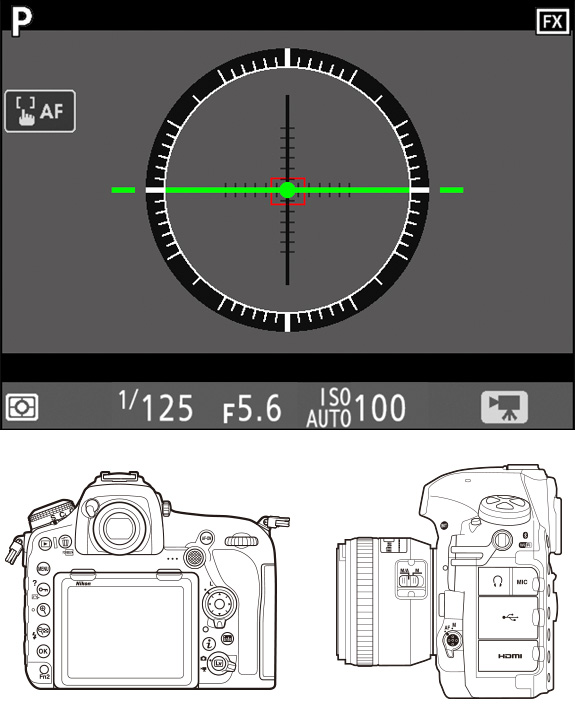
|
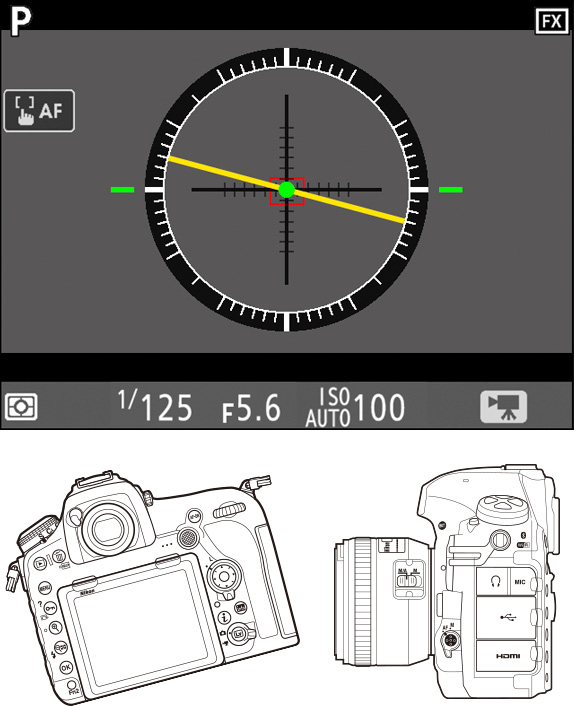
|
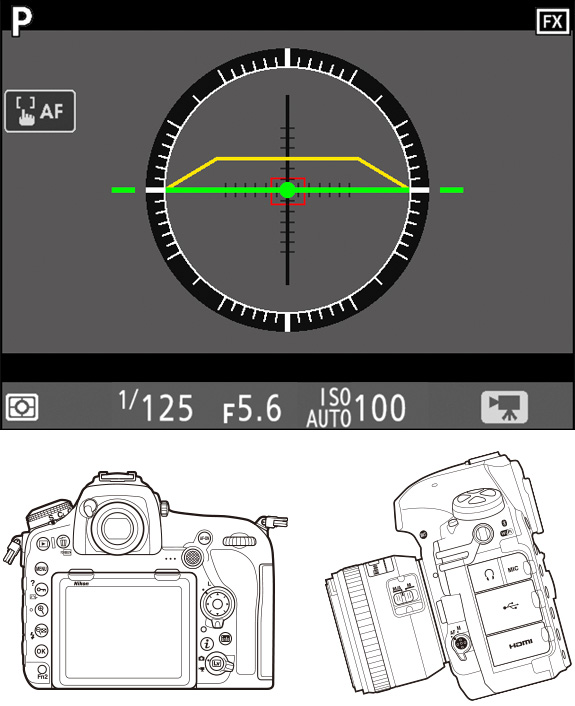
|
You can also view a virtual horizon using the Virtual horizon option in the setup menu.
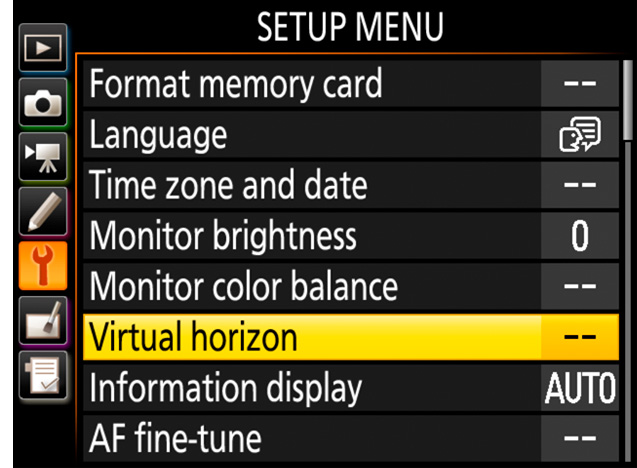
The display is not accurate when the camera is tilted at a sharp angle forward or back. If the camera is unable to measure tilt, the gauge will vanish from the circumference of the display.