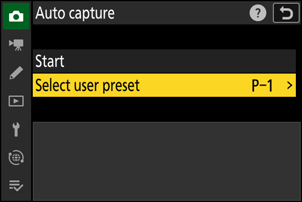User Presets
Changes to settings in the auto capture settings display are automatically saved to the preset currently selected for [Select user preset] (which offers a choice of Presets P-1 through P-5). Selecting another preset for [Select user preset] automatically recalls the settings it stores.
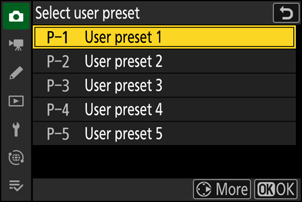
-
Highlighting a preset and pressing 2 displays a menu where you can rename the preset and view settings or copy them to another preset.
- [View settings]: View the settings in the selected preset.
- [Rename]: Rename the preset. Preset names can be up to 19 characters long.
- [Copy]: Highlight the destination and press J to copy settings to the selected preset.

Viewing the Settings for a Selected Preset
Selecting [View settings] displays a dialog like that shown in the illustration, where you can view the settings in the selected preset.
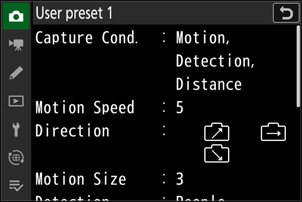
Changes to auto capture settings are automatically saved to the current preset. Before selecting [Start] for [Auto capture] in the photo shooting menu, be sure to check under [Select user preset] to ensure that the desired settings have been chosen for the current preset.