Video settings can be adjusted in video mode using any of the following three methods: the button menu, video-related controls, or the video recording menu.
To display the video menu, rotate the photo/video selector to and either press the button or tap the icon.
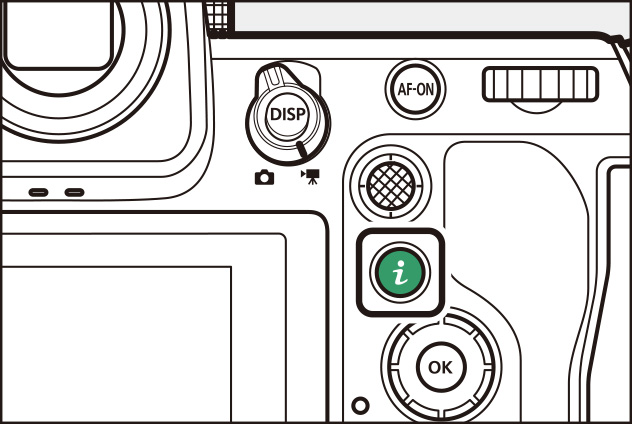
1 With the camera in video mode, press the button.
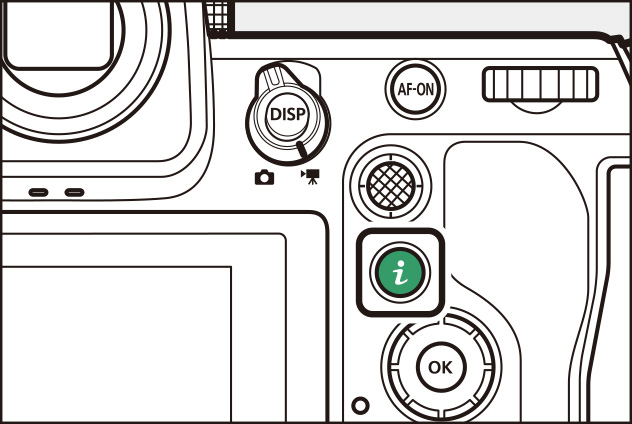
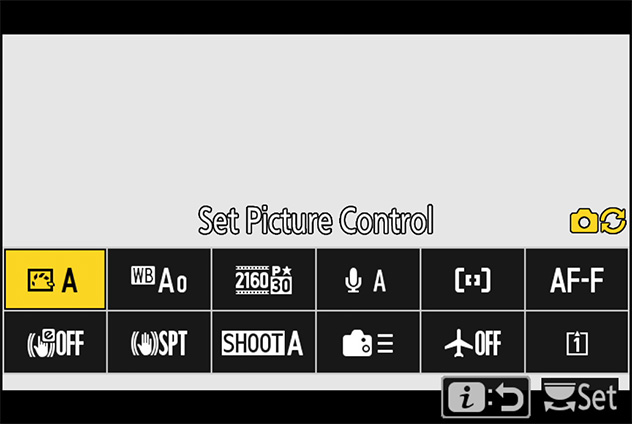
2 Highlight the desired item and press .
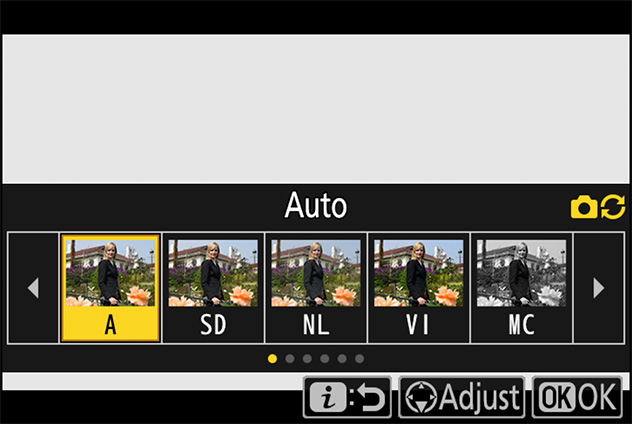
3 Press or to highlight the desired option and press to select.
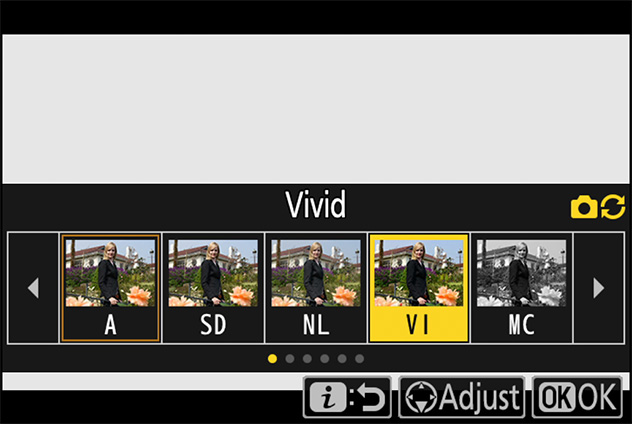
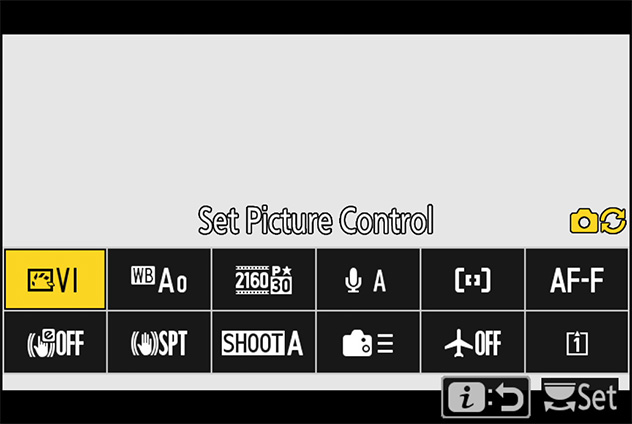
Items for which the camera displays an on-screen guide can be adjusted by highlighting them in the menu and rotating a command dial. In some cases, adjustments can be made using both the main and sub-command dials.
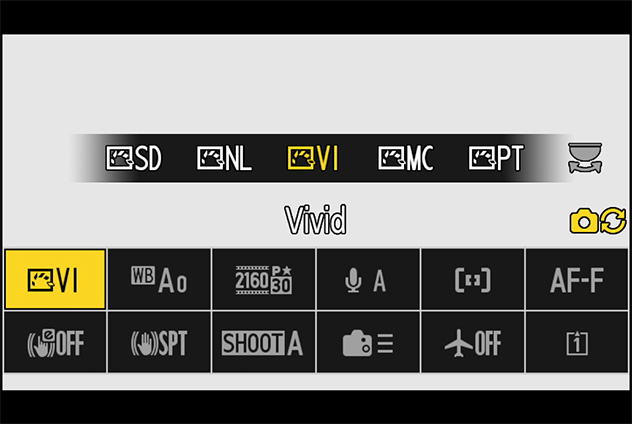
The items displayed in the video-mode menu can be chosen using Custom Setting g1 [Customize menu] (see this section).
The following controls can be used for video recording:
| Control | Setting |
|---|---|
| button | Shooting mode |
| button | Exposure compensation |
| button | ISO sensitivity |
| Fn2 button | Image area |
| Focus-mode button | Focus and AF-area mode |
| (Fn4) button | Picture Control |
| button | Microphone sensitivity |
| button | White balance |



The following controls can be assigned video-related functions using Custom Setting g2 [Custom controls]. For more information, see "Custom Controls".
| [Fn1 button] | |
| [Fn2 button] | |
| [Fn3 button] | |
| [Fn button for vertical shooting] | |
| [Focus mode button] | |
| [AF-ON button] | |
| [Protect/Fn4 button] | |
| [OK button] | |
| [Sub-selector center] | |
| [QUAL button] | |
| [Audio button] |
| [AF-ON button for vertical shooting] | |
| [Vertical multi selector center] | |
| [Command dials] | |
| [Shutter-release button] | |
| [Lens Fn2 button] | |
| [Lens Fn button] | |
| [Lens control ring] | |
| [Lens Fn ring (clockwise)] | |
| [Lens Fn ring (counterclockwise)] | |
| [Lens memory set button] |
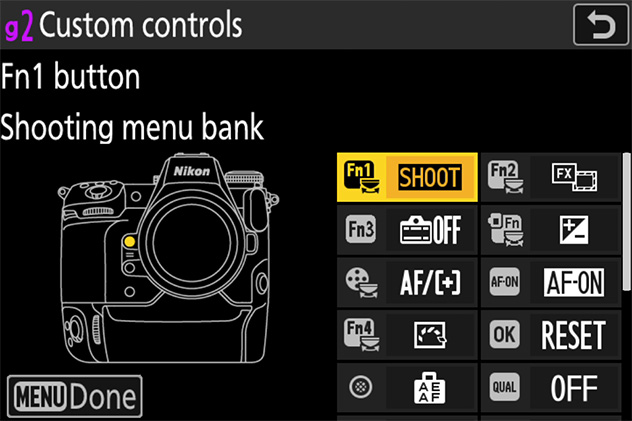
The video recording menu can be displayed by pressing the button and selecting the tab.
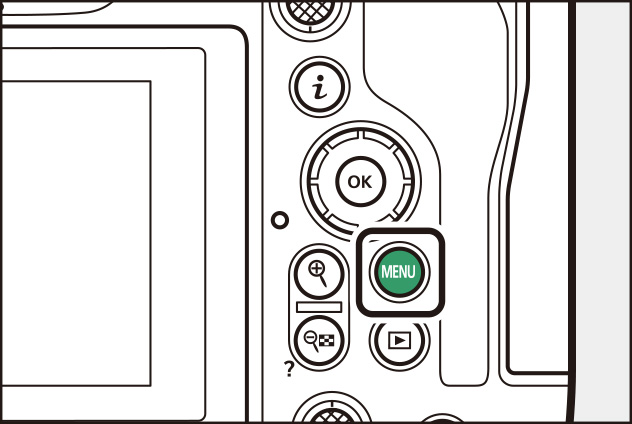
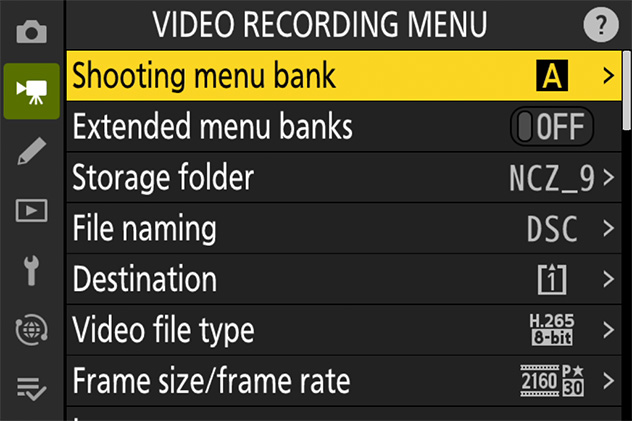
Throughout this chapter, the means by which the settings discussed in each section can be accessed are listed in tables like that below. The methods that can be used are indicated by check marks (✔) and those that cannot by dashes (—).
