Configuring D6 Cameras for the Master and Remote Roles
To take pictures using master and remote cameras, you will need to add the remote cameras to the master camera’s remote camera list. You will also need to configure cameras for the remote camera role before they can be controlled from an iPhone or iPad.
Configuring Cameras for Use in the Master Role
Select [Master camera] for [Wireless LAN/WT] > [Options] > [Sync. release with FTP] > [Master/remote] in the setup menu.
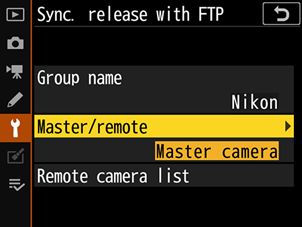
Select [Remote camera list].
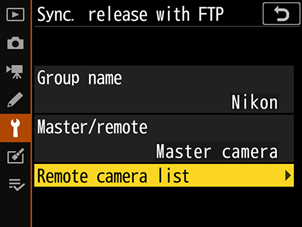
Select the desired slot and enter the IP address currently assigned to a remote camera.
Note that you will need to have first assigned [Remote camera] to the camera in question using [Master/remote].
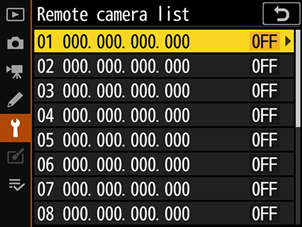
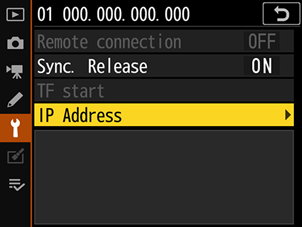
Select [Enable] for [Remote connection].
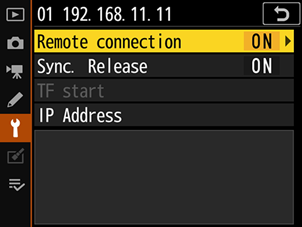
Check the status of the cameras in the remote camera list.
Once you have entered IP addresses for the remote cameras, their status will be displayed as follows:
Connected / shooting time: Normal connection. If the remote camera shutter has been released, the status display will instead show the time the most recent picture was taken.
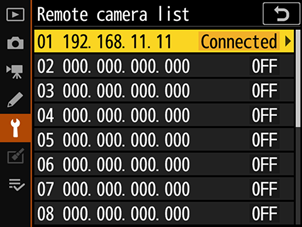
Busy: The camera is being controlled from another master camera or the NX Field app.
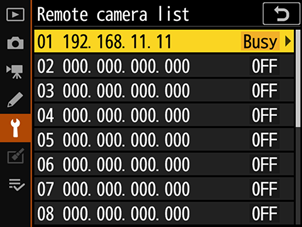
Error: One of the following errors has been detected:
- The remote camera standby timer has expired.
- The remote camera is off.
- The connection with the remote camera is disabled (0 “Readying the D6 for Connection to the NX Field System” ).
- The remote camera is not in the same group as the master camera.
- The IP address is incorrect.
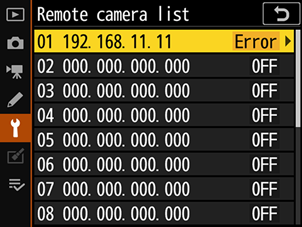
OFF: Either
- no remote camera has been assigned to the slot, or
- [Disable] is selected for [Remote connection] on the camera in question.
The process of configuring a D6 camera for use in the master camera role with the NX Field System is now complete.
Configuring Cameras for Use in the Remote Role
Select [Remote camera] for [Wireless LAN/WT] > [Options] > [Sync. release with FTP] > [Master/remote] in the setup menu. Adjust settings as follows to avoid restrictions on the NX Field app’s use of the shutter release or live view.
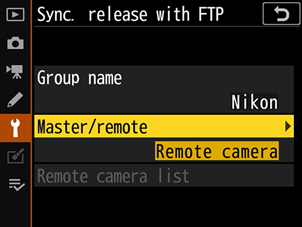
Select [No] for [Wired LAN/WT] > [Options] > [Delete after send] in the setup menu: Selecting [Yes] may interfere with playback in the NX Field app.
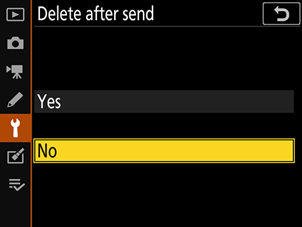
Select [On] for [Wired LAN/WT] > [Options] > [Auto send] in the setup menu: Enable auto upload to automatically upload pictures to the FTP server as they are taken. We recommend selecting [On] to get the most from the NX Field System.
- When faced with bandwidth limitations or similar issues, you can select [Off] and manually upload pictures during pauses in shooting.
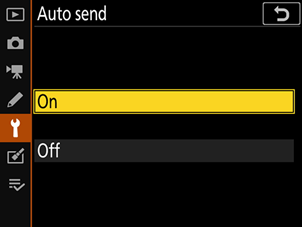
Select [Off] for [Image review] in the playback menu: If an option other than [Off] is selected, pictures will be displayed in the monitor after shooting, delaying the resumption of live view.
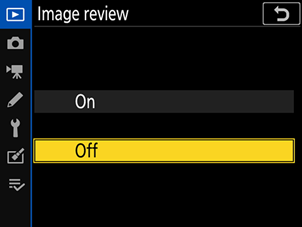
- Rotate the remote camera live view selectors to C. If 1 is selected, a confirmation dialog will be displayed every time live view is enabled in the NX Field app.
We recommend that you rotate the remote camera release mode dials to “quick release-mode selection”. This allows the frame advance rate to be selected using the NX Field app.
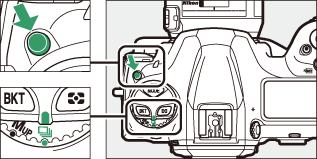
The process of configuring D6 cameras for use in the remote camera role with the NX Field System is now complete.